Infrastructure Architects at Internet Service Providers (ISP), Cloud Service Providers (CSP) and Academic Institutions use the OpenDaylight (ODL) platform to command, control, monitor and automate computer networks.
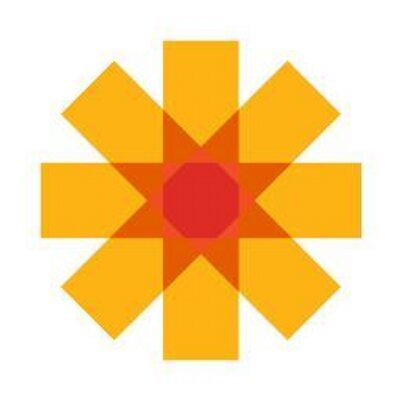
These Infrastructure Architects use ODL for the following activities:
- Service Delivery Automation
- Program circuit provisioning and virtual private networks on-demand. Replace your Cisco certified technician with code.
- Cloud and NFV
- Follow the lead of Amazon Web Services (AWS) and launch your own Virtual Private Clouds (VPC), replete with path discovery and attack surface reduction.
- Network Resources Optimization (NRO)
- Prioritize and provision throughput based on load and state. Un-jam packet traffic.
- Visibility and Control
- Make correct Capital Expenditure (CAPEX) decisions thanks to bountiful usage information.
Based on Search query data, Infrastructure Architects prefer to install OpenDaylight on Ubuntu Linux.
Ubuntu 24.04 LTS "Noble Numbat" improves the Graphical User Interface (GUI), App Center Organization and choice of Security features. Ubuntu will also support Noble Numbat until 2036.
For Six Years I have provided the authoritative guide on HOWTO easily install OpenDaylight without a headache. I present the clearest and simplest method to install ODL.
To install OpenDaylight on Ubuntu LTS 24.04, simply:
- Prepare the Operating System (OS)
- Install the Java Development Kit (JDK)
- Set JAVA_HOME
- Download the OpenDaylight Zip
- Unzip OpenDaylight
- Start OpenDaylight
- Bonus: How do I install DLUX?
My field-tested approach reduces time-to-OpenDaylight.
For advanced use cases, please consider my other blog posts:
1. Prepare the Operating System (OS)
Use the apt package manager to patch the Ubuntu Operating System and update your applications.
apt-get update updates the package index with recent data.
$ sudo apt-get -y update
The upgrade flag commands Ubuntu to download and install packages.
$ sudo apt-get -y upgrade
We need unzip to extract software from the ODL archive.
$ sudo apt-get -y install unzip
2. Install the Java Development Kit (JDK)
OpenDaylight runs on the cross-platform Java Development Kit (JDK).
To comply with security best practices, use the most recent JDK.
NOTE: Oracle and the Java foundation stopped offering a Java Runtime Environment (JRE) at Java 11
Use apt-cache search to find the available versions of openjdk.
sudo apt-cache search openjdk
The command outputs an assortment of JAVA versions.
~$ sudo apt-cache search openjdk
default-jdk - Standard Java or Java compatible Development Kit
default-jre - Standard Java or Java compatible Runtime
openjdk-17-jdk - OpenJDK Development Kit (JDK)
openjdk-17-jre - OpenJDK Java runtime, using Hotspot JIT
openjdk-11-jdk - OpenJDK Development Kit (JDK)
openjdk-11-jre - OpenJDK Java runtime, using Hotspot JIT
openjdk-19-jdk - OpenJDK Development Kit (JDK)
openjdk-19-jre - OpenJDK Java runtime, using Hotspot JIT
openjdk-20-jdk - OpenJDK Development Kit (JDK)
openjdk-20-jre - OpenJDK Java runtime, using Hotspot JIT
openjdk-21-jdk - OpenJDK Development Kit (JDK)
openjdk-21-jre - OpenJDK Java runtime, using Hotspot JIT
openjdk-22-jdk - OpenJDK Development Kit (JDK)
openjdk-22-jre - OpenJDK Java runtime, using Hotspot JIT
openjdk-8-jdk - OpenJDK Development Kit (JDK)
openjdk-8-jre - OpenJDK Java runtime, using Hotspot JIT
Choose and install a version. I choose openjdk-22-jre.
The following command installs the JAVA 22 JDK.
$ sudo apt-get -y install openjdk-22-jre
Note: Even though we requested the JRE Ubuntu installs a JDK (The Java foundation discontinued the JRE - see note above)
To configure ODL, we need to record the full path to the JAVA JDK.
update-alternatives finds this path.
$ sudo update-alternatives --config java
There is 1 choice for the alternative java (providing /usr/bin/java).
Selection Path Priority Status
------------------------------------------------------------
* 0 /usr/lib/jvm/java-22-openjdk-amd64/bin/java 2211 auto mode
1 /usr/lib/jvm/java-22-openjdk-amd64/bin/java 2211 manual mode
Press <enter> to keep the current choice[*], or type selection number:
Hit enter to keep the current choice.
NOTE: If you see more than one option for the java command, select JAVA 22
update-alternatives outputs the full path to your JAVA executable. You need this full path to set the JAVA_HOME environment variable. OpenDaylight requires this information. Copy the full path for the next section.
3. Set JAVA_HOME
Get the full path to your JAVA executable:
~$ ls -l /etc/alternatives/java
lrwxrwxrwx 1 root root 43 Sep 26 2023 /etc/alternatives/java -> /usr/lib/jvm/java-22-openjdk-amd64/bin/java
OpenDaylight requires that JAVA_HOME points to the parent JAVA directory and NOT the JAVA executable.
To accommodate, remove bin/java from the path.
On Ubuntu LTS 24.04, the JAVA 22 JDK resides in /usr/lib/jvm/java-22-openjdk-amd64
Edit your BASH resource file to persist the JAVA_HOME environment variable.
$ echo 'export JAVA_HOME=/usr/lib/jvm/java-22-openjdk-amd64' >> ~/.bashrc
Ubuntu will load your BASH resource file at each login.
If you want to load the JAVA_HOME environment variable, you can (1) exit your shell and log back in or (2) source your .bashrc:
$ source ~/.bashrc
Double check that $JAVA_HOME ends at /java-22-openjdk-amd64. It must not include /bin/java.
$ echo $JAVA_HOME
/usr/lib/jvm/java-22-openjdk-amd64
4. Download the OpenDaylight Zip Archive
To download the Zip archive, you can either (1) use OpenDaylight website, or (2) use my priceless download table.
WARNING: The ODL website includes curveballs (see below) that will aggravate you. I recommend you use my table to get the Zip.
Option 1: The John Sobanski Table Method
OpenDaylight hides the required, pre-compiled controller binaries.
To make life easy (for you), I located the binaries and recorded their URL in the following table.
NOTE: You're welcome!
Post a comment at the end of this blog post if you run into any issues.
| Release | Version | Year | Month |
|---|---|---|---|
| Titanium | 0.22.0 | 2025 | Aug |
| Scandium (SR2) | 0.21.2 | 2025 | Mar |
| Calcium | 0.20.3 | 2024 | Dec |
| Potassium | 0.19.3 | 2024 | Jun |
| Argon | 0.18.3 | 2023 | Nov |
| Chlorine | 0.17.3 | 2023 | Jun |
| Sulfur | 0.16.3 | 2022 | Dec |
| Phosphorus | 0.15.3 | 2022 | May |
| Silicon | 0.14.4 | 2022 | Jan |
| Aluminum | 0.13.4 | 2021 | Jun |
| Magnesium | 0.12.3 | 2020 | Dec |
| Sodium | 0.11.4 | 2020 | Aug |
| Neon | 0.10.3 | 2019 | Dec |
| Fluorine | 0.9.3 | 2019 | Jun |
| Oxygen | 0.8.4 | 2018 | Dec |
| Nitrogen | 0.7.3 | 2018 | May |
| Carbon | 0.6.4 | 2018 | Apr |
| Boron | 0.5.4 | 2017 | Jun |
| Beryllium | 0.4.4 | 2016 | Nov |
| Lithium | 0.3.4 | 2016 | Mar |
| Helium | 0.2.4 | 2015 | Aug |
Copy the link to your desired release. Right click the version, and select Copy link address.
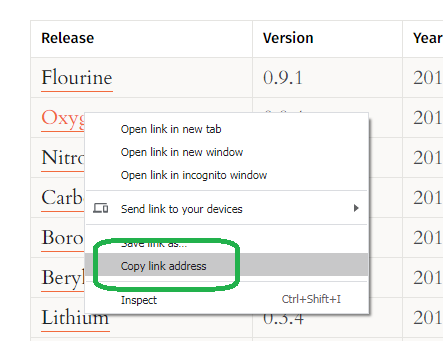
Use a CURL command with capital O ("Oscar" - Not Zero) to yank the Zip from the copied link.
In the example below, I download the Potassium release.
$ curl -XGET -O https://nexus.opendaylight.org/content/repositories/opendaylight.release/org/opendaylight/integration/karaf/0.19.2/karaf-0.19.2.zip
% Total % Received % Xferd Average Speed Time Time Time Current
Dload Upload Total Spent Left Speed
100 252M 100 252M 0 0 138M 0 0:00:01 0:00:01 --:--:-- 138M
NOTE: You want the Zip's name to begin with karaf and not opendaylight.
If you have the right Zip in hand, then skip the next section.
Option 2: Navigate the OpenDaylight Download page.
From the OpenDaylight project's home page and click Developer.
NOTE: If you completed the section above, then skip this option.
From the Hamburger Menu (Three Horizontal Bars), click Get Started.
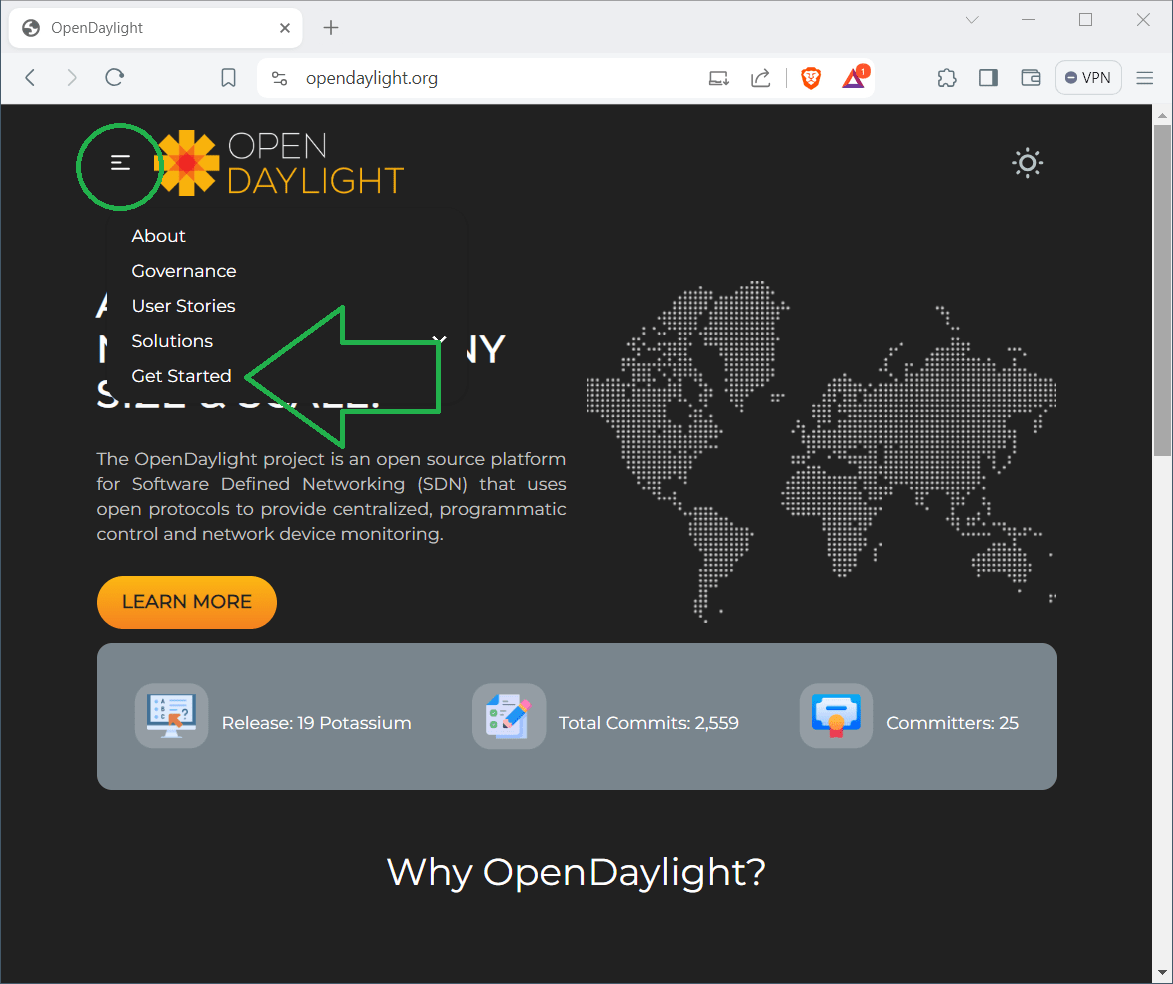
Click Download.
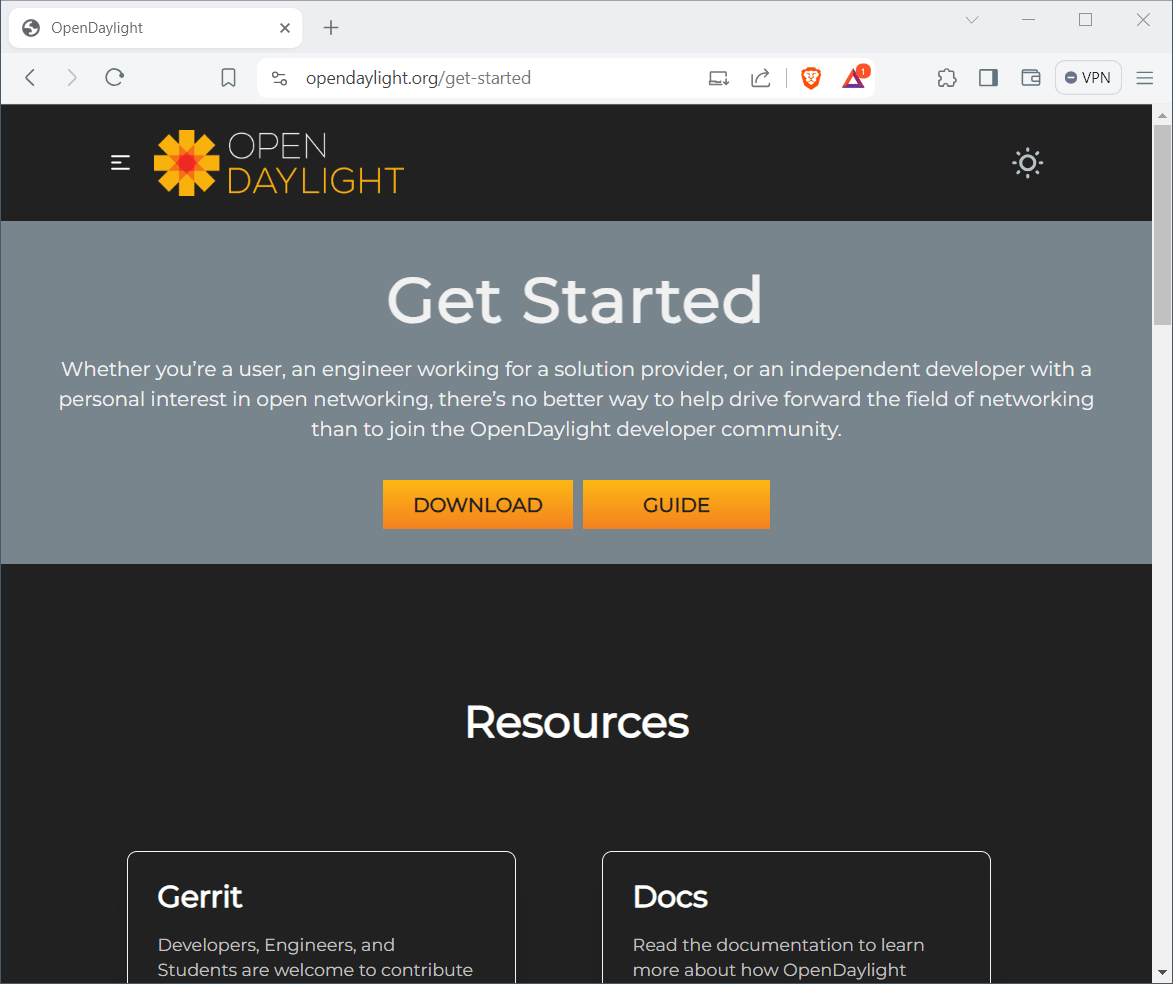
Scroll down to the section that reads Archived Releases.
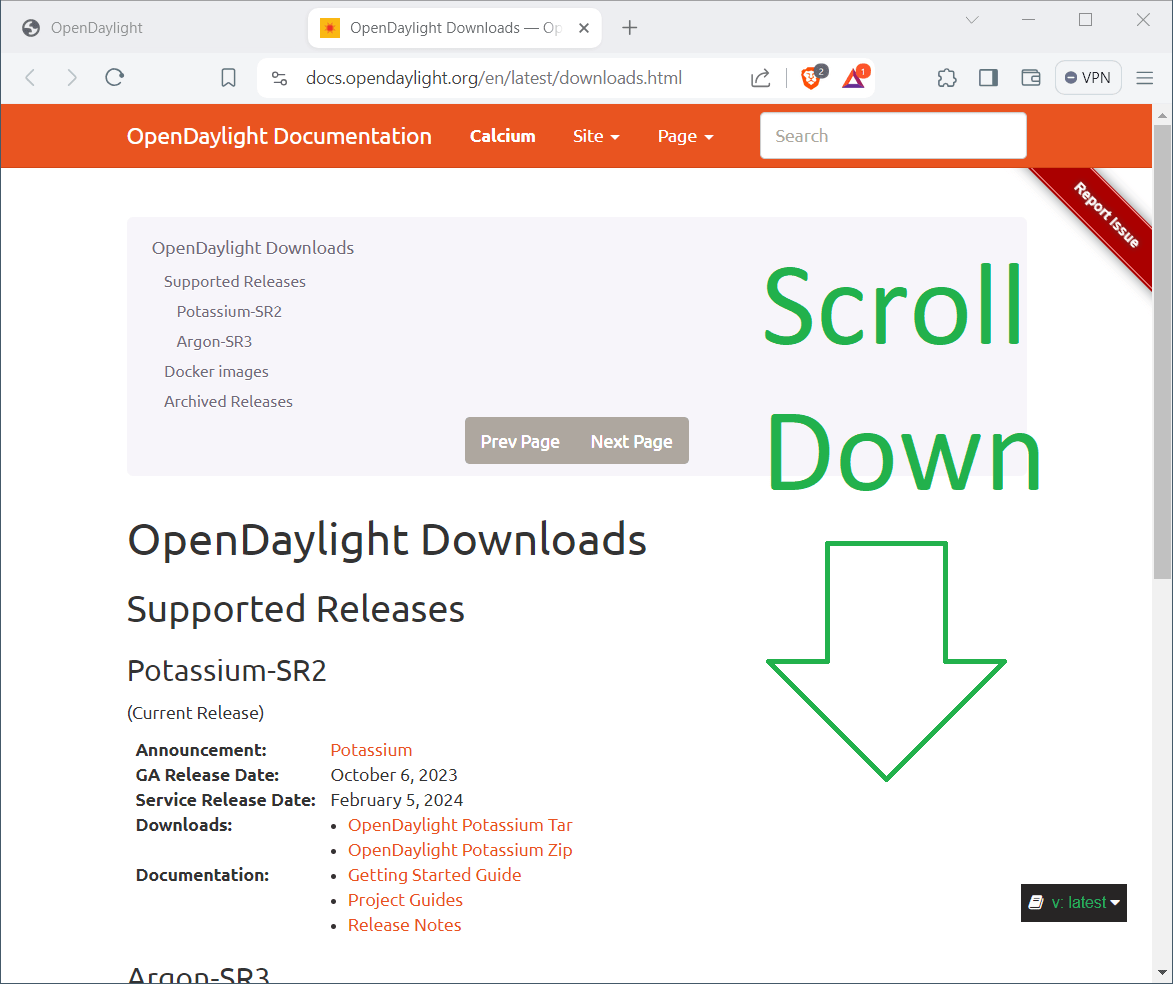
Do not click on Fluorine and Newer, since that links to the source code.
If you hover over the link, you will not see karaf in the path. This lack of karaf in the path indicates source code.
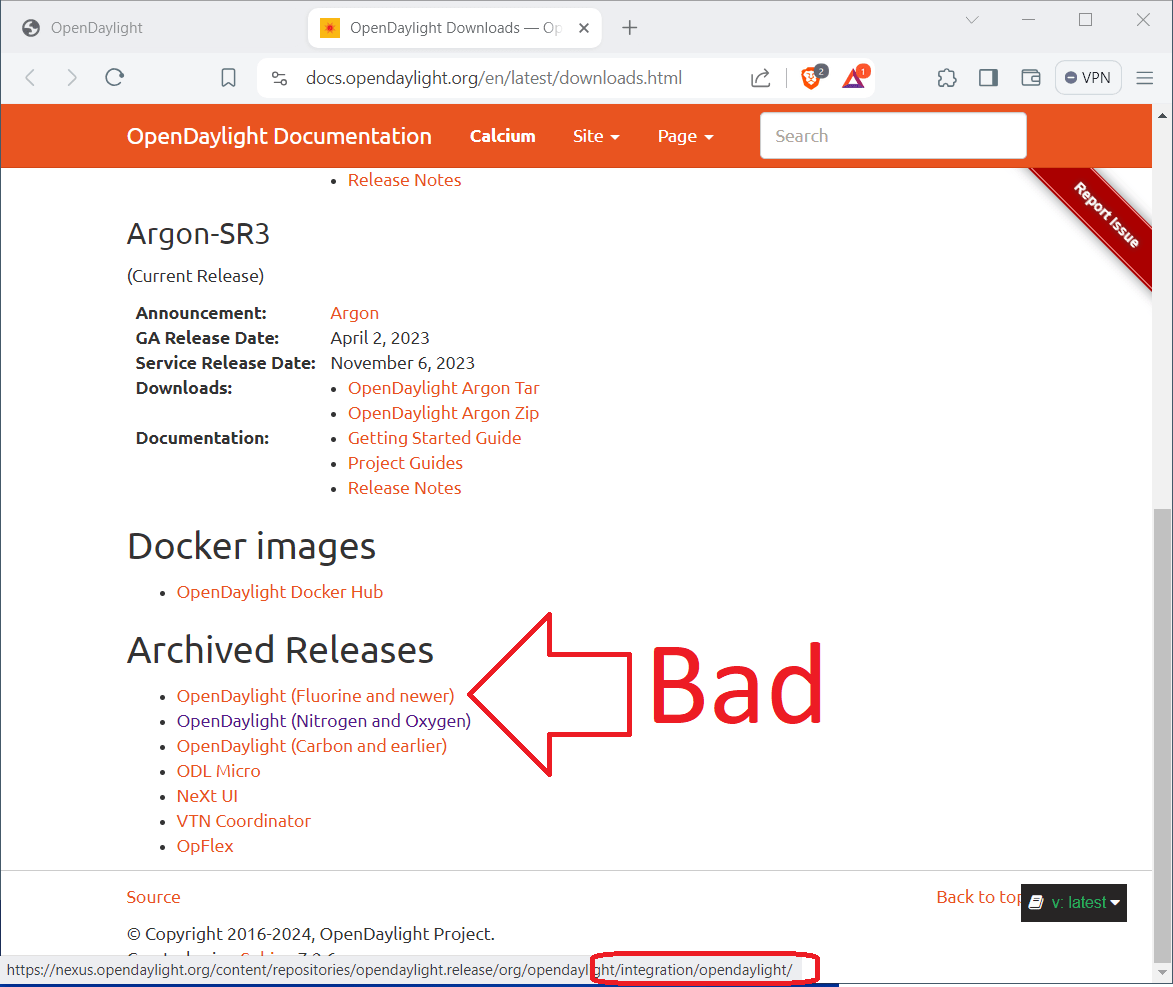
BEWARE: Avoid the Fluorine and Newer link. You want precompiled binaries, and not source code.
Look for links in the Archived Releases section that include the word karaf. Paths that include karaf indicate precompiled binaries. You can find all releases in these folders, including Potassium and Argon.
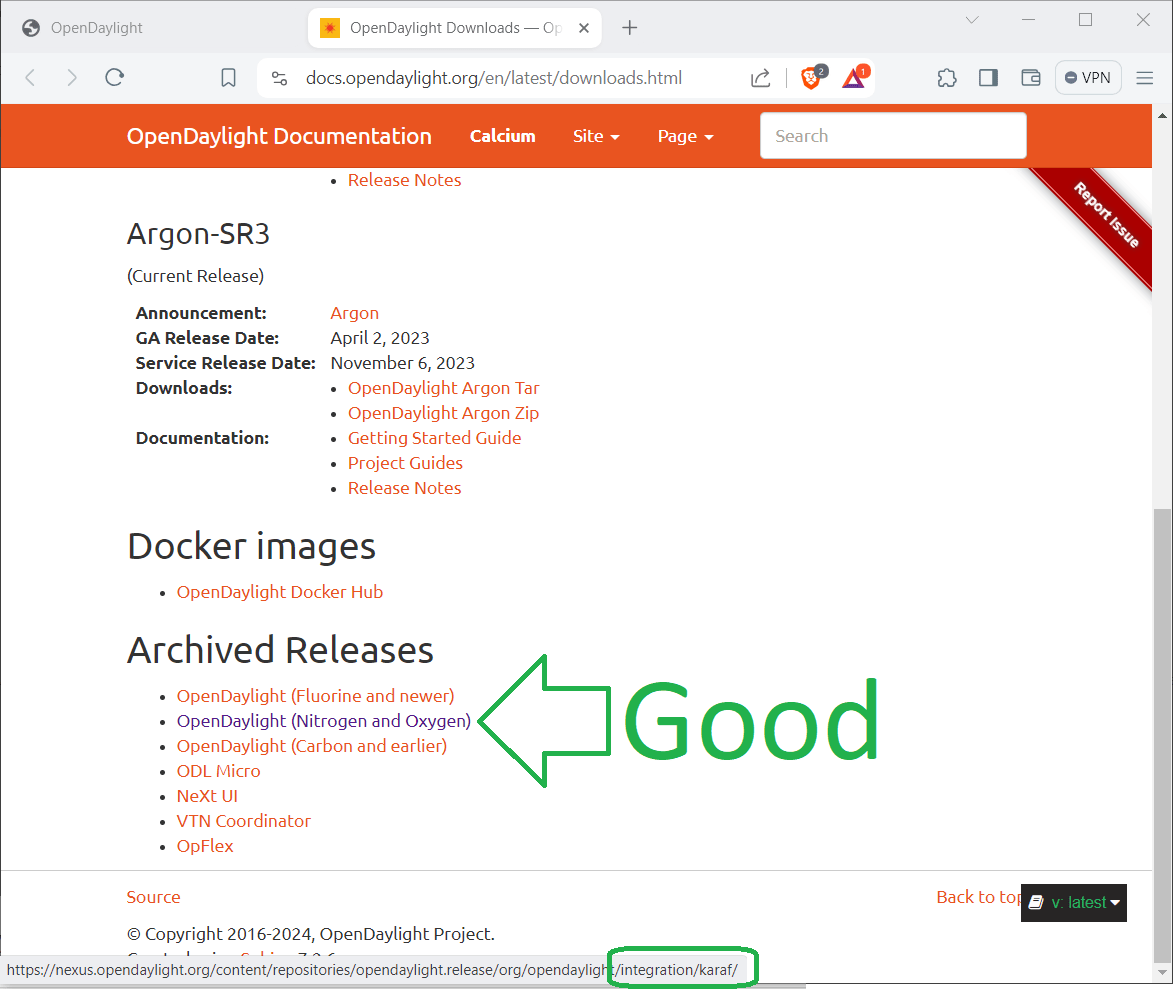
Click a link that leads to precompiled binaries.
Copy the link to your desired release. Right click the version, and select Copy link address.
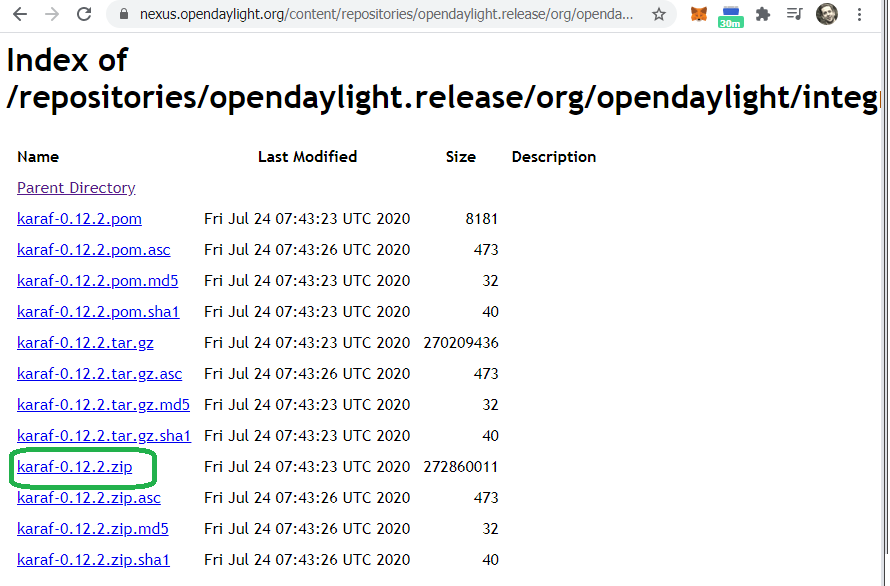
Use a CURL command with capital O ("Oscar" - Not Zero) to yank the Zip from the copied link.
$ curl -XGET -O https://nexus.opendaylight.org/content/repositories/opendaylight.release/org/opendaylight/integration/karaf/0.12.2/karaf-0.12.2.zip
% Total % Received % Xferd Average Speed Time Time Time Current
Dload Upload Total Spent Left Speed
100 260M 100 260M 0 0 32.5M 0 0:00:07 0:00:07 --:--:-- 35.6M
5. Install OpenDaylight
Use the Ubuntu ls command to validate the CURL download.
NOTE: You may see a different version number.
$ ls
karaf-0.19.2.zip
NOTE: The Zip name must start with karaf and not opendaylight. If you do not see the word karaf in your Zip's name then return to Step 4
unzip the Zip archive.
$ unzip karaf-0.19.2.zip
If you enter the un-zipped directory and list the contents, you should see a bin directory.
~$ :~$ cd karaf-0.19.2/
~/karaf-0.19.2$ ls
CONTRIBUTING.md LICENSE README.md
bin configuration data deploy
etc lib system
6. Start OpenDaylight
Start OpenDaylight with the karaf command.
Apache Karaf starting up. Press Enter to open the shell now...
100% [========================================================================]
Karaf started in 0s. Bundle stats: 20 active, 20 total
________ ________ .__ .__ .__ __
\_____ \ ______ ____ ____ \______ \ _____ ___.__.| | |__| ____ | |___/ |_
/ | \\____ \_/ __ \ / \ | | \\__ \< | || | | |/ ___\| | \ __\
/ | \ |_> > ___/| | \| ` \/ __ \\___ || |_| / /_/ > Y \ |
\_______ / __/ \___ >___| /_______ (____ / ____||____/__\___ /|___| /__|
\/|__| \/ \/ \/ \/\/ /_____/ \/
Hit '<tab>' for a list of available commands
and '[cmd] --help' for help on a specific command.
Hit '<ctrl-d>' or type 'system:shutdown' or 'logout' to shutdown OpenDaylight.
opendaylight-user@root>
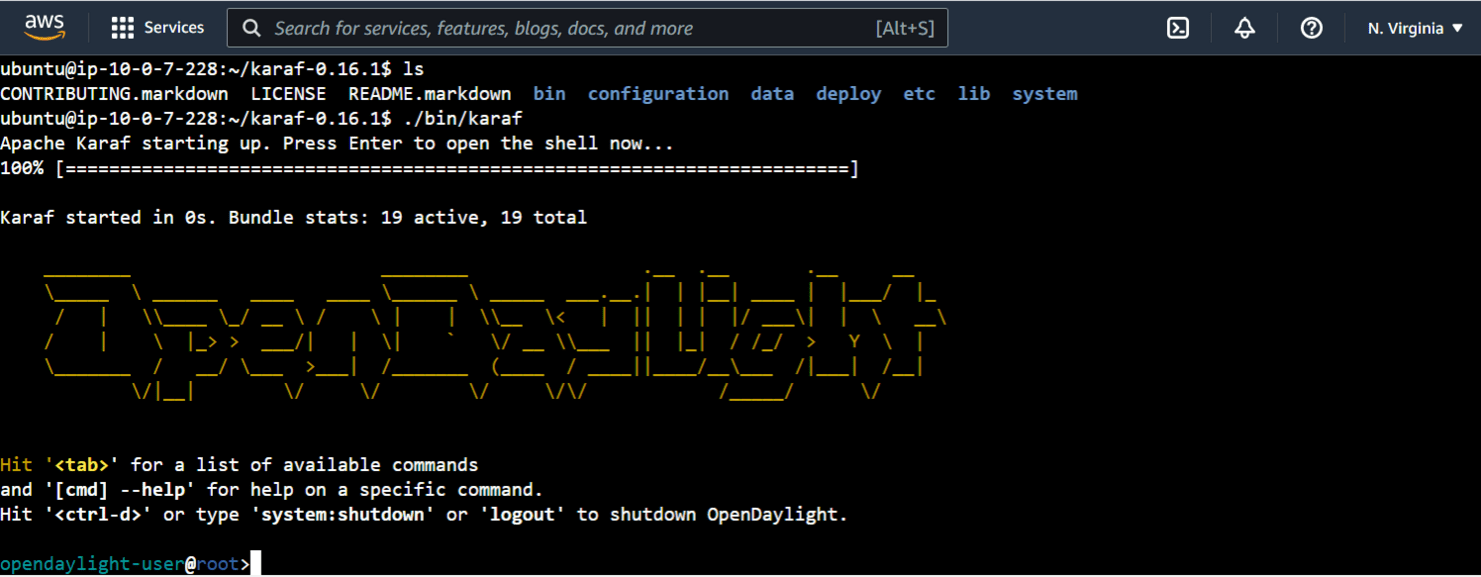
The release distributions provide all features for install.
opendaylight-user@root>feature:list
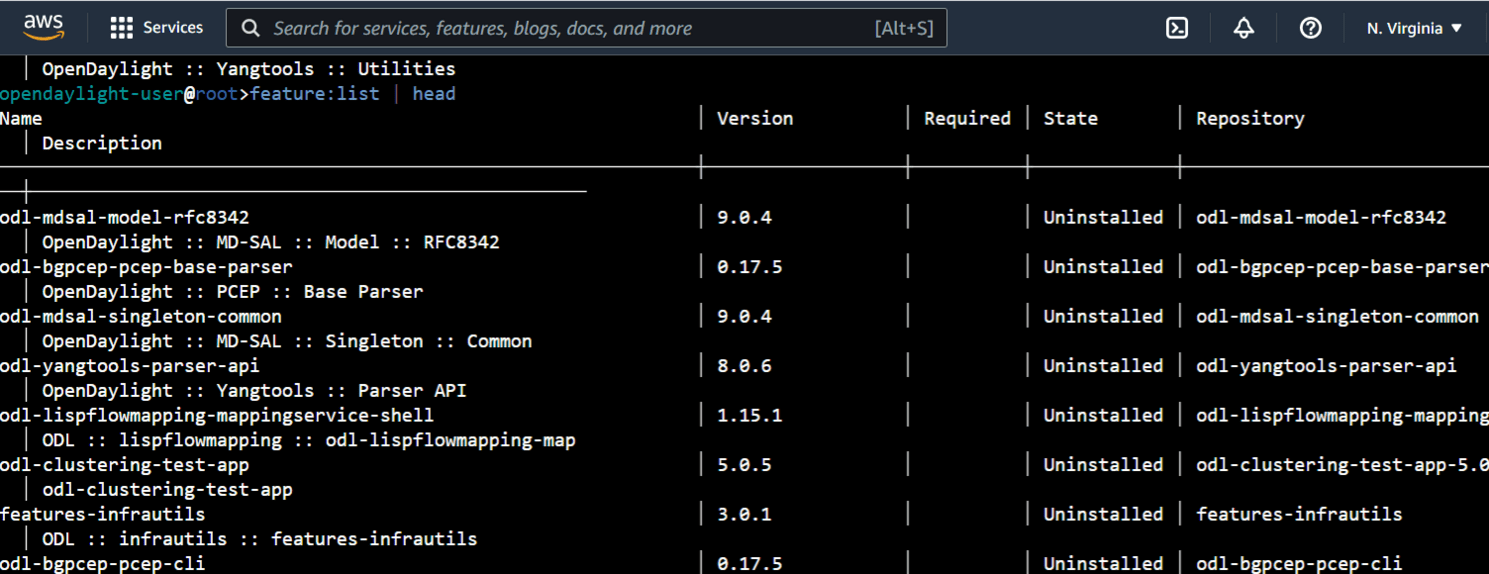
7. How do I install DLUX?
OpenDaylight stopped support of the OpenDaylight User Experience (DLUX) User Interface (UI) in 2019.
If you attempt to install DLUX on a post-Oxygen release, Karaf will bark: Error executing command: No matching features for odl-l2switch-switch-ui.
opendaylight-user@root>feature:install odl-l2switch-switch-ui
Error executing command: No matching features for odl-l2switch-switch-ui/0
opendaylight-user@root>
To use the DLUX UI, install Oxygen or earlier.
Oxygen, Helium, Lithium, Beryllium, Boron, Carbon and Nitrogen all support DLUX.
Install a version that supports DLUX
Press Control+D to stop your Karaf session.
Download a DLUX compliant version into your home dir.
~/karaf-0.19.2$ cd ~
~$ curl -O https://nexus.opendaylight.org/content/repositories/opendaylight.release/org/opendaylight/integration/karaf/0.8.4/karaf-0.8.4.zip
% Total % Received % Xferd Average Speed Time Time Time Current
Dload Upload Total Spent Left Speed
100 351M 100 351M 0 0 70.8M 0 0:00:04 0:00:04 --:--:-- 75.8M
Unzip the Zip file.
~$ unzip karaf-0.8.4.zip
Enter the new directory and start the service.
~$ cd karaf-0.8.4/
~/karaf-0.8.4$ ./bin/karaf
Error occurred during initialization of boot layer
java.lang.module.FindException: Module java.xml.bind not found
You might see the error:
Error occurred during initialization of boot layer
java.lang.module.FindException: Module java.xml.bind not found
The Java foundation removed java.xml.bind from the JAVA JDK in 2018.
The Java 11 release (2018) reads:
java.xml.bind (JAXB) - REMOVED
- Java 8 - OK
- Java 9 - DEPRECATED
- Java 10 - DEPRECATED
- Java 11 - REMOVED
If you install JAVA 10 or earlier, you will fix the OpenDaylight issue java.lang.module.FindException: Module java.xml.bind not found.
JAVA 8, for example, fixes the issue.
$ sudo apt-get install openjdk-8-jre
Configure Ubuntu to use JAVA 8 instead of JAVA 22 with the update-alternatives command.
NOTE: Ubuntu accommodates multiple versions of JAVA without any problems
Select JAVA 8 from the menu. In the example below I choose option 2.
$ sudo update-alternatives --config java
There are 2 choices for the alternative java (providing /usr/bin/java).
Selection Path Priority Status
------------------------------------------------------------
* 0 /usr/lib/jvm/java-22-openjdk-amd64/bin/java 2211 auto mode
1 /usr/lib/jvm/java-22-openjdk-amd64/bin/java 2211 manual mode
2 /usr/lib/jvm/java-8-openjdk-amd64/jre/bin/java 1081 manual mode
Press <enter> to keep the current choice[*], or type selection number: 2
update-alternatives: using /usr/lib/jvm/java-8-openjdk-amd64/jre/bin/java to provide /usr/bin/java (java) in manual mode
Verify that Ubuntu registered the older version:
$ java -version
openjdk version "1.8.0_402"
OpenJDK Runtime Environment (build 1.8.0_402-8u402-ga-2ubuntu1~23.10.1-b06)
OpenJDK 64-Bit Server VM (build 25.402-b06, mixed mode)
NOTE: If you see Error: Could not create the Java Virtual Machine. check that you did not use two dashes for -version
Update your **bashrc** file.
Find the path to the new (old) **JAVA 8**.
```bash
$ ls -l /etc/alternatives/java
lrwxrwxrwx 1 root root 46 Jul 30 14:31 /etc/alternatives/java -> /usr/lib/jvm/java-8-openjdk-amd64/jre/bin/java
In JAVA_HOME, remove the bin/java suffix.
Turn the path:
/usr/lib/jvm/java-8-openjdk-amd64/jre/bin/java
Into:
/usr/lib/jvm/java-8-openjdk-amd64/jre
vim the ~/.bashrc file.
~$: vim ~/.bashrc
Change:
export JAVA_HOME=/usr/lib/jvm/java-11-openjdk-amd64
To:
export JAVA_HOME=/usr/lib/jvm/java-8-openjdk-amd64/jre
...and source the file.
~$ source ~/.bashrc
echo your JAVA_HOME environment variable.
~$ echo $JAVA_HOME
/usr/lib/jvm/java-8-openjdk-amd64/jre
Enter the directory that contains the new (old) DLUX compliant version of ODL.
$ cd ~/karaf-0.8.4/
~/karaf-0.8.4$
Start the OpenDaylight application.
:~/karaf-0.8.4$ ./bin/karaf
Apache Karaf starting up. Press Enter to open the shell now...
100% [========================================================================]
Karaf started in 0s. Bundle stats: 13 active, 13 total
________ ________ .__ .__ .__ __
\_____ \ ______ ____ ____ \______ \ _____ ___.__.| | |__| ____ | |___/ |_
/ | \\____ \_/ __ \ / \ | | \\__ \< | || | | |/ ___\| | \ __\
/ | \ |_> > ___/| | \| ` \/ __ \\___ || |_| / /_/ > Y \ |
\_______ / __/ \___ >___| /_______ (____ / ____||____/__\___ /|___| /__|
\/|__| \/ \/ \/ \/\/ /_____/ \/
Hit '<tab>' for a list of available commands
and '[cmd] --help' for help on a specific command.
Hit '<ctrl-d>' or type 'system:shutdown' or 'logout' to shutdown OpenDaylight.
Autocomplete provides hints:
opendaylight-user@root>feature:install odl-l2switch-
odl-l2switch-all (OpenDaylight :: L2Switch :: All) odl-l2switch-loopremover (OpenDaylight :: L2Switch :: LoopRemover)
odl-l2switch-switch (OpenDaylight :: L2Switch :: Switch) odl-l2switch-switch-rest (OpenDaylight :: L2Switch :: Switch REST)
odl-l2switch-switch-ui (OpenDaylight :: L2Switch :: Switch UI) odl-l2switch-packethandler (OpenDaylight :: L2Switch :: PacketHandler)
odl-l2switch-arphandler (OpenDaylight :: L2Switch :: ArpHandler) odl-l2switch-addresstracker (OpenDaylight :: L2Switch :: AddressTracker)
odl-l2switch-hosttracker (OpenDaylight :: L2Switch :: HostTracker)
Install the DLUX UI feature:
An empty command prompt indicates installation success of DLUX.
opendaylight-user@root>feature:install odl-l2switch-switch-ui
opendaylight-user@root>
The DLUX console uses default credentials admin/admin.
Modify the following URL with your IP address (Keep port 8181).
http://<your ip address here>:8181/index.html#/login
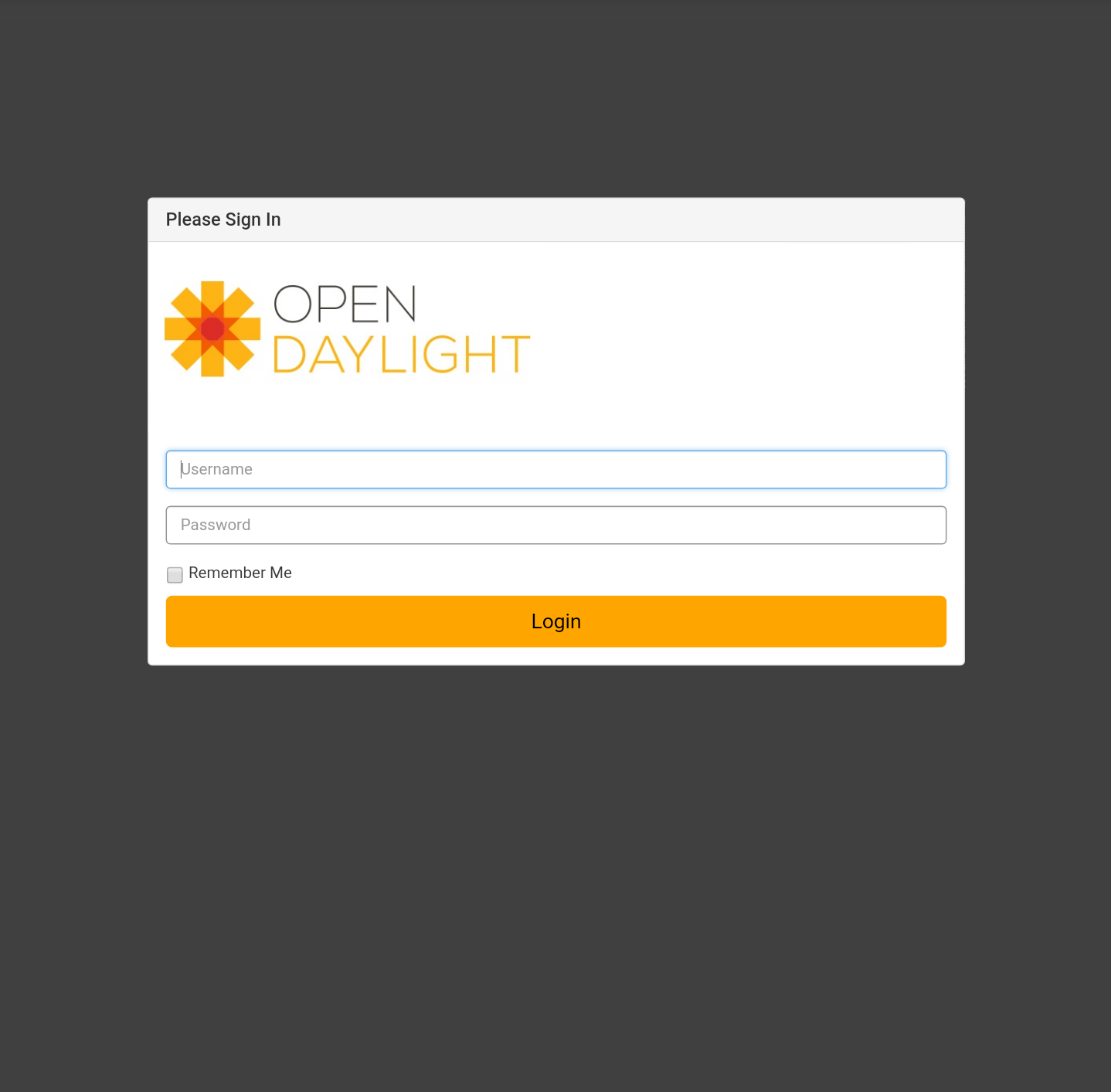
After login, DLUX launches the DLUX console.
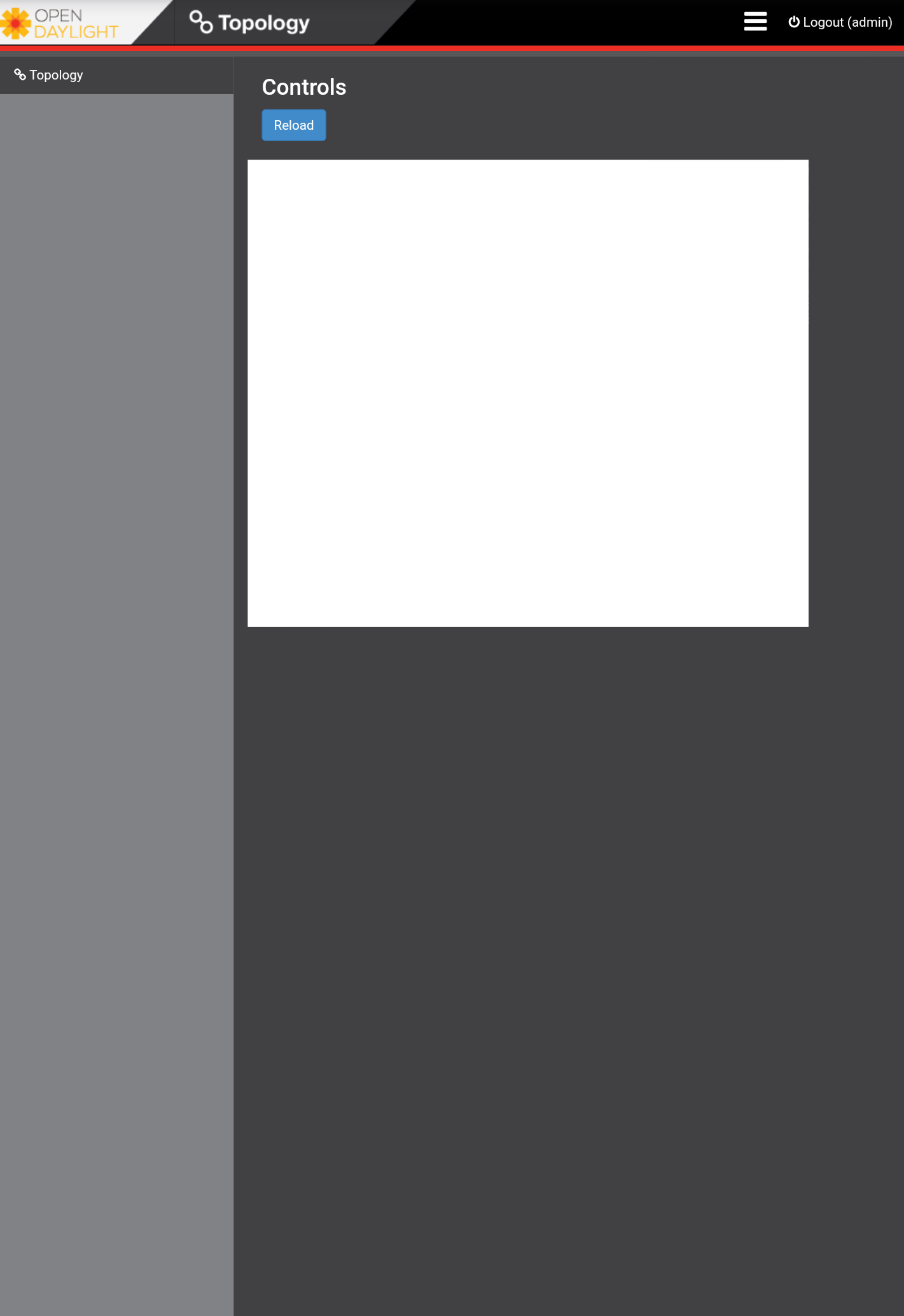
Conclusion
Today you installed and configured OpenDaylight (ODL).
For advanced use cases, please consider my other blog posts:
I recommend you watch my OpenDaylight presentation at the Linux Foundation OpenDaylight summit in Santa Clara, California.
Find my slides on SlideShare.