OpenDaylight allows cloud engineers to programmatically deploy, configure and control virtual network services. As written on the OpenDaylight website, ODL helps Internet Service Providers, Academics and Cloud Service Providers to enable the following services:
- On-demand service delivery
- Programmatic acquisition of network transport or Virtual Private Network connections
- Network Function Virtualization
- Add new network services to your existing Cloud Provider's (e.g. OpenStack) network stack
- Network Resource Optimization
- Load balance, prioritize and pre-empt traffic to reduce congestion and idle links
- Situational Awareness
- Get granular, instantaneous metrics plumbed from each and every data frame in your networks
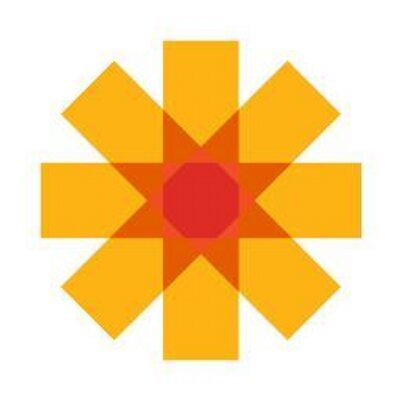
The following outline records the steps necessary to install OpenDaylight on Ubuntu LTS 18.04
- Prepare the operating system
- Install the Java JRE
- Download OpenDaylight
- Install OpenDaylight
- Create a systemd service configuration file
- Install and enable the systemd OpenDaylight service
Prepare operating system
Run an apt-get update to ensure that your server receives all of the most recent security and application packages.
$ sudo apt-get update
Now, install the following convenience packages, to make life easier.
$ sudo apt-get -y install unzip vim wget
Install the Java JRE
Installation of OpenDaylight via the release zip archive requires the JAVA 8 runtime environment. This section explains how to install the JRE.
If you would like to build OpenDaylight from source, please refer to this blog post for detailed instructions
Run the following command to install the JRE.
$ sudo apt-get -y install openjdk-8-jre
Now, ensure that Ubuntu points to JAVA 8. Run the following command. If it does not point to JAVA 8, be sure to select version 8 from the list.
$ sudo update-alternatives --config java
There is only one alternative in link group java (providing /usr/bin/java): /usr/lib/jvm/java-8-openjdk-amd64/jre/bin/java
Nothing to configure.
Copy the link to the binary above, as you will need this information in the next step.
My JAVA 8 binary resides in /usr/lib/jvm/java-8-openjdk-amd64/jre/bin/java.
With the path in hand, run the following command to update your BASHRC file.
$ echo 'export JAVA_HOME=/usr/lib/jvm/java-8-openjdk-amd64/jre' >> ~/.bashrc
Now source your BASHRC file and then check to ensure $JAVA_HOME lives in the environment.
$ source ~/.bashrc
Double check that $JAVA_HOME ends with /jre.
$ echo $JAVA_HOME
/usr/lib/jvm/java-8-openjdk-amd64/jre
Download the OpenDaylight Zip Archive
You can download a complete (all features) release of OpenDaylight using the following links.
| Release | Version | Year | Month |
|---|---|---|---|
| Aluminum | 0.13.1 | 2020 | Nov |
| Magnesium | 0.12.2 | 2020 | Jul |
| Sodium | 0.11.4 | 2020 | Aug |
| Neon | 0.10.3 | 2019 | Dec |
| Flourine | 0.9.3 | 2019 | Jun |
| Oxygen | 0.8.4 | 2018 | Dec |
| Nitrogen | 0.7.3 | 2018 | May |
| Carbon | 0.6.4 | 2018 | Apr |
| Boron | 0.5.4 | 2017 | Jun |
| Beryllium | 0.4.4 | 2016 | Nov |
| Lithium | 0.3.4 | 2016 | Mar |
| Helium | 0.2.4 | 2015 | Aug |
Simply right click the Version name, select 'Copy Link' and then run the following command. The following example depicts the command you need to execute to download Oxygen.
$ wget https://nexus.opendaylight.org/content/repositories/opendaylight.release/org/opendaylight/integration/karaf/0.8.4/karaf-0.8.4.zip
--2018-12-29 16:20:10-- https://nexus.opendaylight.org/content/repositories/opendaylight.release/org/opendaylight/integration/karaf/0.8.4/karaf-0.8.4.zip
Resolving nexus.opendaylight.org (nexus.opendaylight.org)... 199.204.45.87, 2604:e100:1:0:f816:3eff:fe45:48d6
Connecting to nexus.opendaylight.org (nexus.opendaylight.org)|199.204.45.87|:443... connected.
HTTP request sent, awaiting response... 200 OK
Length: 368625376 (352M) [application/zip]
Saving to: ‘karaf-0.8.4.zip’
karaf-0.8.4.zip 100%[==================================>] 351.55M 88.7MB/s in 4.0s
2018-12-29 16:20:14 (86.9 MB/s) - ‘karaf-0.8.4.zip’ saved [368625376/368625376]
FINISHED --2018-12-29 16:20:14--
Total wall clock time: 4.2s
Downloaded: 1 files, 352M in 4.0s (86.9 MB/s)
Install OpenDaylight
Install OpenDaylight into the Operating System.
First, make a directory for the binary.
$ sudo mkdir /usr/local/karaf
Move the zip archive to the install workspace and deflate the archive. Be sure to use the correct version. I downloaded version 0.8.4 and yours may be different.
$ sudo mv karaf-0.8.4.zip /usr/local/karaf
$ sudo unzip /usr/local/karaf/karaf-0.8.4.zip -d /usr/local/karaf/
Install karaf into user space.
$ sudo update-alternatives --install /usr/bin/karaf karaf /usr/local/karaf/karaf-0.8.4/bin/karaf 1
update-alternatives: using /usr/local/karaf/karaf-0.8.4/bin/karaf to provide /usr/bin/karaf (karaf) in auto mode
$ sudo update-alternatives --config karaf
There is only one alternative in link group karaf (providing /usr/bin/karaf): /usr/local/karaf/karaf-0.8.4/bin/karaf
Nothing to configure.
$ which karaf
/usr/bin/karaf
Let's do a test run. OpenDaylight needs to write a PID file to /usr/bin/karaf, which requires sudo privaleges. Execute the karaf command via sudo and pass the -E flag to keep the $JAVA_HOME environment variable.
$ sudo -E karaf
link: /etc/alternatives/karaf
link: /usr/local/karaf/karaf-0.8.4/bin/karaf
Apache Karaf starting up. Press Enter to open the shell now...
100% [========================================================================]
Karaf started in 1s. Bundle stats: 54 active, 55 total
OpenDaylight starts with some radical ASCII art!
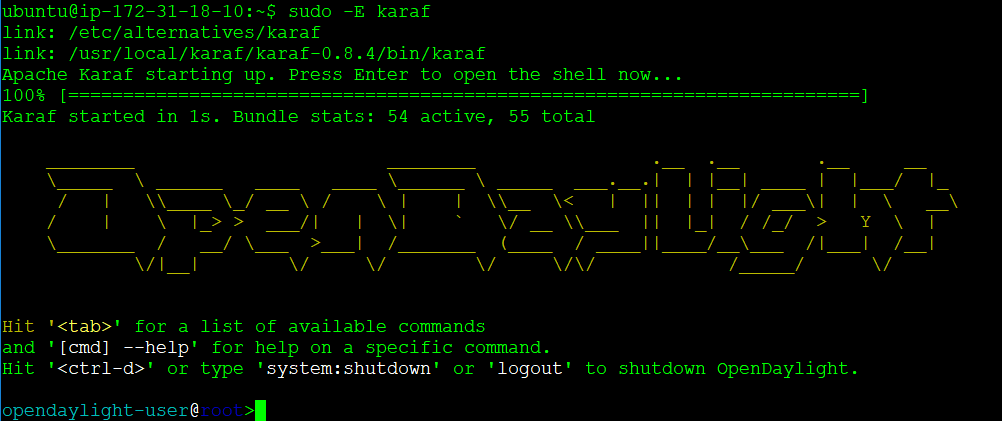
Now, from the Karaf command prompt, install the DLUX GUI.
opendaylight-user@root>feature:install odl-l2switch-switch-ui
opendaylight-user@root>
It may take a few minutes to warm up.
You can verify that Karaf runs via a netstat.
$ sudo netstat -an | grep 8181
tcp6 0 0 :::8181 :::* LISTEN
tcp6 0 0 172.31.18.10:8181 9.20.16.23:44955 ESTABLISHED
tcp6 0 0 172.31.18.10:8181 9.20.16.23:10126 ESTABLISHED
Alternatively (assuming your firewall/ security groups permit it), you can go to your URL and log into the DLUX console using credentials admin/admin. Be sure to put your IP address in the following URL (Keep the port as 8181).
http://8.7.6.5:8181/index.html#/login
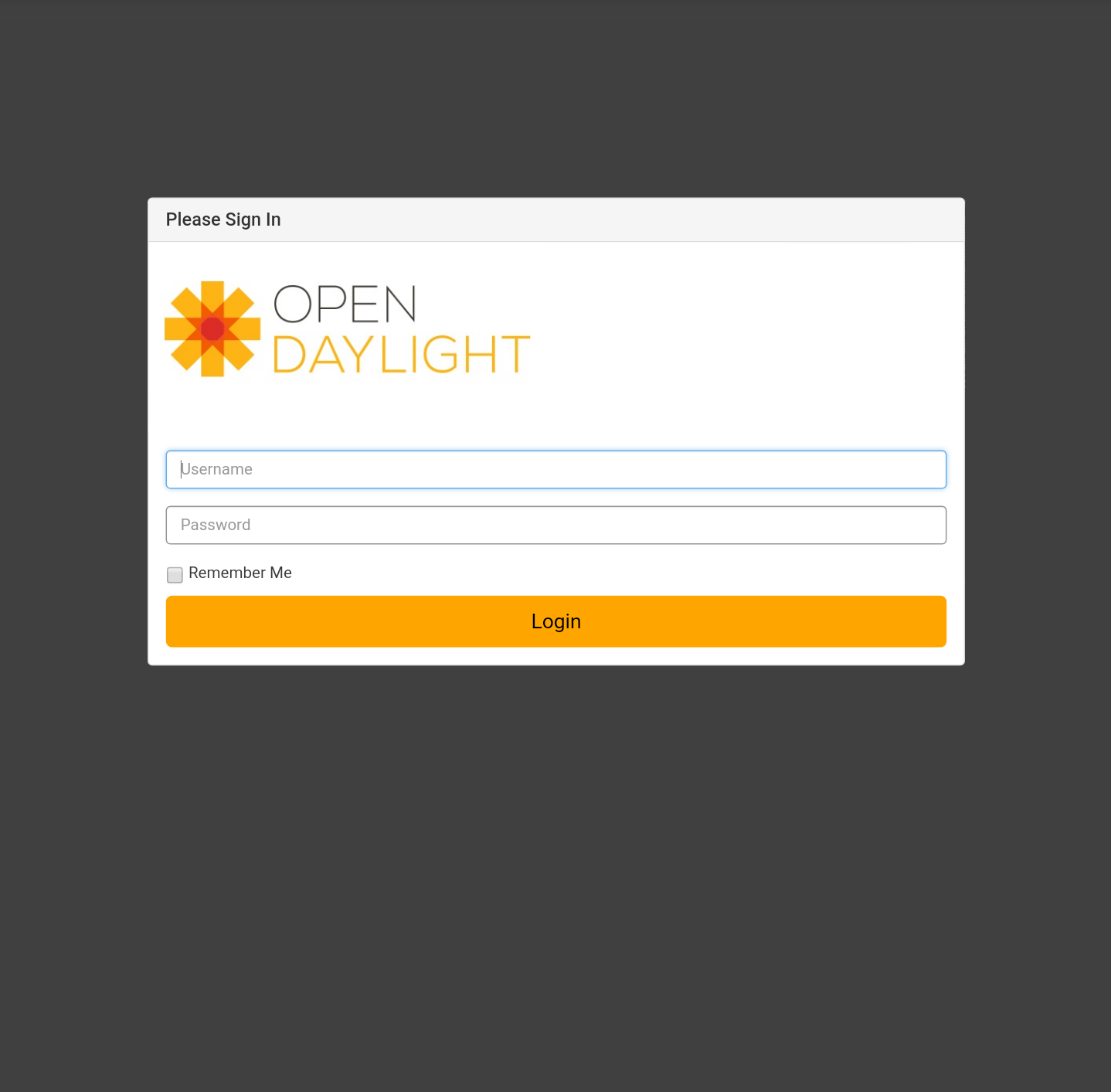
If you log in with admin/admin, you will see the (pretty boring) DLUX console.
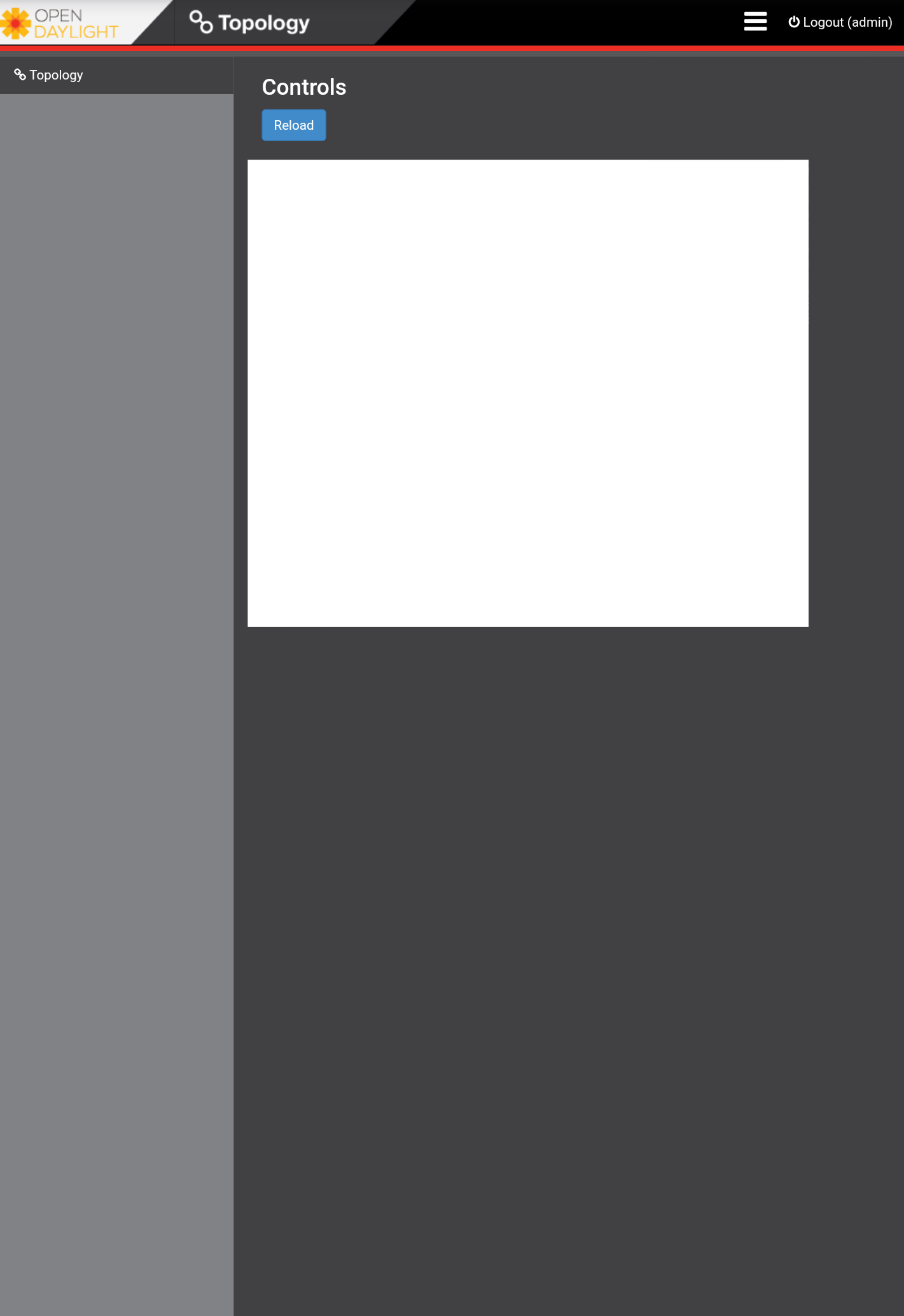
At this point, you can shut down the service by typing system:shutdown.
opendaylight-user@root>system:shutdown
Confirm: halt instance root (yes/no): yes
opendaylight-user@root>
$
Install the OpenDaylight stop script
Our OpenDaylight service requires a stop script in order to shut down Karaf. While we could 'hard code' the path in the systemd service configuration file, we will follow best practices and instead install the stop script into /usr/bin/. We will then manage the versions of karaf and stop via update-alternatives.
$ sudo update-alternatives --install /usr/bin/stop stop /usr/local/karaf/karaf-0.8.4/bin/stop 1
update-alternatives: using /usr/local/karaf/karaf-0.8.4/bin/stop to provide /usr/bin/stop (stop) in auto mode
$ sudo update-alternatives --config stop
There is only one alternative in link group stop (providing /usr/bin/stop): /usr/local/karaf/karaf-0.8.4/bin/stop
Nothing to configure.
$ which stop
/usr/bin/stop
Create the systemd service configuration file
Copy and paste the following systemd service configuration file into /etc/systemd/system/opendaylight.service.
$ sudo vim /etc/systemd/system/opendaylight.service
[Unit]
Description=OpenDaylight Controller
After=network.target
[Service]
Type=simple
User=root
Group=root
Environment="JAVA_HOME=/usr/lib/jvm/java-8-openjdk-amd64/jre"
ExecStart=/usr/bin/karaf server
ExecStop=/usr/bin/stop
Restart=on-failure
RestartSec=60s
[Install]
WantedBy=multi-user.target
You will notice that we use the karaf and stop binaries in /usr/bin to start and stop the service. This approach allows us to upgrade OpenDaylight via update-alternatives. We will not need to edit this configuration file in the future if we execute upgrades via update-alternatives.
After edits, change the permissions of the service configuration file.
$ sudo chmod 0644 /etc/systemd/system/opendaylight.service
Trigger systemd to load the new opendaylight service.
$ systemctl daemon-reload
The systemctl enable command makes it easy to start the service at bootup.
$ sudo systemctl enable opendaylight.service
Created symlink /etc/systemd/system/multi-user.target.wants/opendaylight.service → /etc/systemd/system/opendaylight.service.
We have not yet started the service, and a status command states this.
$ sudo systemctl status opendaylight
● opendaylight.service - OpenDaylight Controller
Loaded: loaded (/etc/systemd/system/opendaylight.service; enabled; vendor preset: enabled)
Active: inactive (dead)
You can now Start the service. Alternatively, if you reboot, the service will start automatically.
$ sudo systemctl start opendaylight
A ps shows that Karaf runs.
$ ps -ef | grep karaf
root 21686 1 0 17:44 ? 00:00:00 /bin/sh /usr/bin/karaf server
root 21770 21686 99 17:44 ? 00:00:40 /usr/lib/jvm/java-8-openjdk-amd64/jre/bin/java -Djava.security.properties=/usr/local/karaf/karaf-0.8.4/etc/odl.java.security -Xms128M -Xmx2048m -XX:+UnlockDiagnosticVMOptions -XX:+HeapDumpOnOutOfMemoryError -Dcom.sun.management.jmxremote -Djava.security.egd=file:/dev/./urandom -Djava.endorsed.dirs=/usr/lib/jvm/java-8-openjdk-amd64/jre/jre/lib/endorsed:/usr/lib/jvm/java-8-openjdk-amd64/jre/lib/endorsed:/usr/local/karaf/karaf-0.8.4/lib/endorsed -Djava.ext.dirs=/usr/lib/jvm/java-8-openjdk-amd64/jre/jre/lib/ext:/usr/lib/jvm/java-8-openjdk-amd64/jre/lib/ext:/usr/local/karaf/karaf-0.8.4/lib/ext -Dkaraf.instances=/usr/local/karaf/karaf-0.8.4/instances -Dkaraf.home=/usr/local/karaf/karaf-0.8.4 -Dkaraf.base=/usr/local/karaf/karaf-0.8.4 -Dkaraf.data=/usr/local/karaf/karaf-0.8.4/data -Dkaraf.etc=/usr/local/karaf/karaf-0.8.4/etc -Dkaraf.restart.jvm.supported=true -Djava.io.tmpdir=/usr/local/karaf/karaf-0.8.4/data/tmp -Djava.util.logging.config.file=/usr/local/karaf/karaf-0.8.4/etc/java.util.logging.properties -Dkaraf.startLocalConsole=false -Dkara .startRemoteShell=true -classpath /usr/local/karaf/karaf-0.8.4/lib/boot/org.apache.karaf.diagnostic.boot-4.1.6.jar:/usr/local/karaf/karaf-0.8.4/lib/boot/org.apache.karaf.jaas.boot-4.1.6.jar:/usr/local/karaf/karaf-0.8.4/lib/boot/org.apache.karaf.main-4.1.6.jar:/usr/local/karaf/karaf-0.8.4/lib/boot/org.osgi.core-6.0.0.jar org.apache.karaf.main.Main
ubuntu 21906 19962 0 17:45 pts/1 00:00:00 grep --color=auto karaf
Systemctl also provides a status command.
$ sudo systemctl status opendaylight
● opendaylight.service - OpenDaylight Controller
Loaded: loaded (/etc/systemd/system/opendaylight.service; enabled; vendor preset: enabled)
Active: active (running) since Sat 2018-12-29 17:44:39 UTC; 15min ago
Main PID: 21686 (karaf)
Tasks: 129 (limit: 4915)
CGroup: /system.slice/opendaylight.service
├─21686 /bin/sh /usr/bin/karaf server
└─21770 /usr/lib/jvm/java-8-openjdk-amd64/jre/bin/java -Djava.security.properties=/usr/local/karaf/karaf-0.8.4/etc/
Dec 29 17:44:39 ip-172-31-18-10 systemd[1]: Started OpenDaylight Controller.
Dec 29 17:44:39 ip-172-31-18-10 karaf[21686]: link: /etc/alternatives/karaf
Dec 29 17:44:39 ip-172-31-18-10 karaf[21686]: link: /usr/local/karaf/karaf-0.8.4/bin/karaf
Dec 29 17:44:40 ip-172-31-18-10 karaf[21686]: Apache Karaf starting up. Press Enter to open the shell now...
Dec 29 17:45:01 ip-172-31-18-10 karaf[21686]: [7.8K blob data]
Dec 29 17:45:01 ip-172-31-18-10 karaf[21686]: Karaf started in 20s. Bundle stats: 419 active, 420 total
You can stop the service via systemctl stop:
$ sudo systemctl stop opendaylight
With the service stopped, a status command will report details of the last run.
$ sudo systemctl status opendaylight
● opendaylight.service - OpenDaylight Controller
Loaded: loaded (/etc/systemd/system/opendaylight.service; enabled; vendor preset: enabled)
Active: inactive (dead) since Sat 2018-12-29 18:01:18 UTC; 21s ago
Process: 22114 ExecStop=/usr/bin/stop (code=exited, status=0/SUCCESS)
Process: 21686 ExecStart=/usr/bin/karaf server (code=killed, signal=TERM)
Main PID: 21686 (code=killed, signal=TERM)
Dec 29 17:44:39 ip-172-31-18-10 systemd[1]: Started OpenDaylight Controller.
Dec 29 17:44:39 ip-172-31-18-10 karaf[21686]: link: /etc/alternatives/karaf
Dec 29 17:44:39 ip-172-31-18-10 karaf[21686]: link: /usr/local/karaf/karaf-0.8.4/bin/karaf
Dec 29 17:44:40 ip-172-31-18-10 karaf[21686]: Apache Karaf starting up. Press Enter to open the shell now...
Dec 29 17:45:01 ip-172-31-18-10 karaf[21686]: [7.8K blob data]
Dec 29 17:45:01 ip-172-31-18-10 karaf[21686]: Karaf started in 20s. Bundle stats: 419 active, 420 total
Dec 29 18:01:14 ip-172-31-18-10 systemd[1]: Stopping OpenDaylight Controller...
Dec 29 18:01:14 ip-172-31-18-10 stop[22114]: link: /etc/alternatives/stop
Dec 29 18:01:14 ip-172-31-18-10 stop[22114]: link: /usr/local/karaf/karaf-0.8.4/bin/stop
Dec 29 18:01:18 ip-172-31-18-10 systemd[1]: Stopped OpenDaylight Controller.
Conclusion
Now that you installed OpenDaylight as a service on Ubuntu LTS 18.04, head over to my Oracle Ravello blog and try out the fun little project that I put together a few years back.
You may be interested in the demo I gave at the Linux Foundation OpenDaylight summit in Santa Clara, Califonia back in 2015. Find the slides here or watch the video here.
UPDATE: Click here on instructions on how to install OpenDaylight on Ubuntu LTS 20.04.