Uniden released the Bearcat BC125AT, a killer non-digital scanner, in 2011. This scanner holds 500 channels and covers Ambulance, Aviation, Fire, Marine, NASCAR, NOAA Weather, Police, and Railroad bands. Uniden provides a desktop application to program the BC125 with Alpha Tags (human-readable text), Input Frequencies, and Continuous Tone-Coded Squelch System (CTCSS) tone codes.
Radio Reference provides a database with frequency information for every county in the United States. I found that Radio Reference uses a different table schema than that of the Uniden Bearcat BC125AT. I must wrangle the Radio Reference data for input into the scanner. Since I travel frequently, I would like a way to simplify the data-wrangling process.
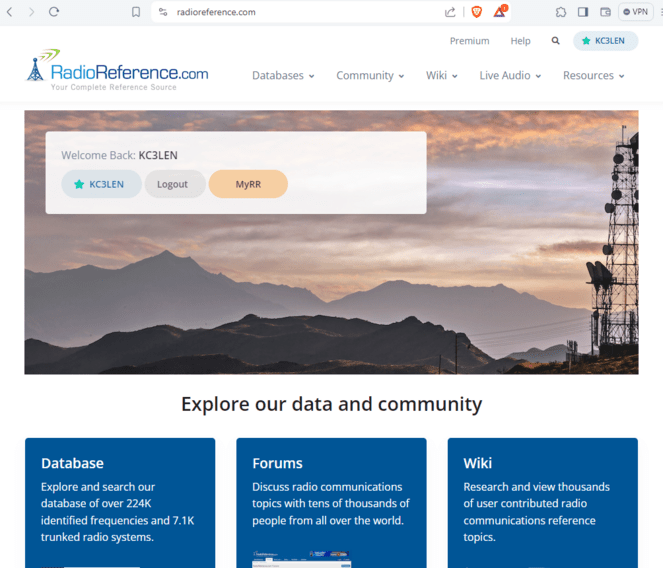
In this blog post I show how to wrangle Bearcat Input Data via Microsoft Excel. Microsoft Excel provides an adequate Data Wrangling environment for small projects.
Get Data From Radio Reference
Radio Reference provides a frequency Database that you can search by location. I will soon take a trip to Fairmont, West Virginia, so I type that location into the search bar.
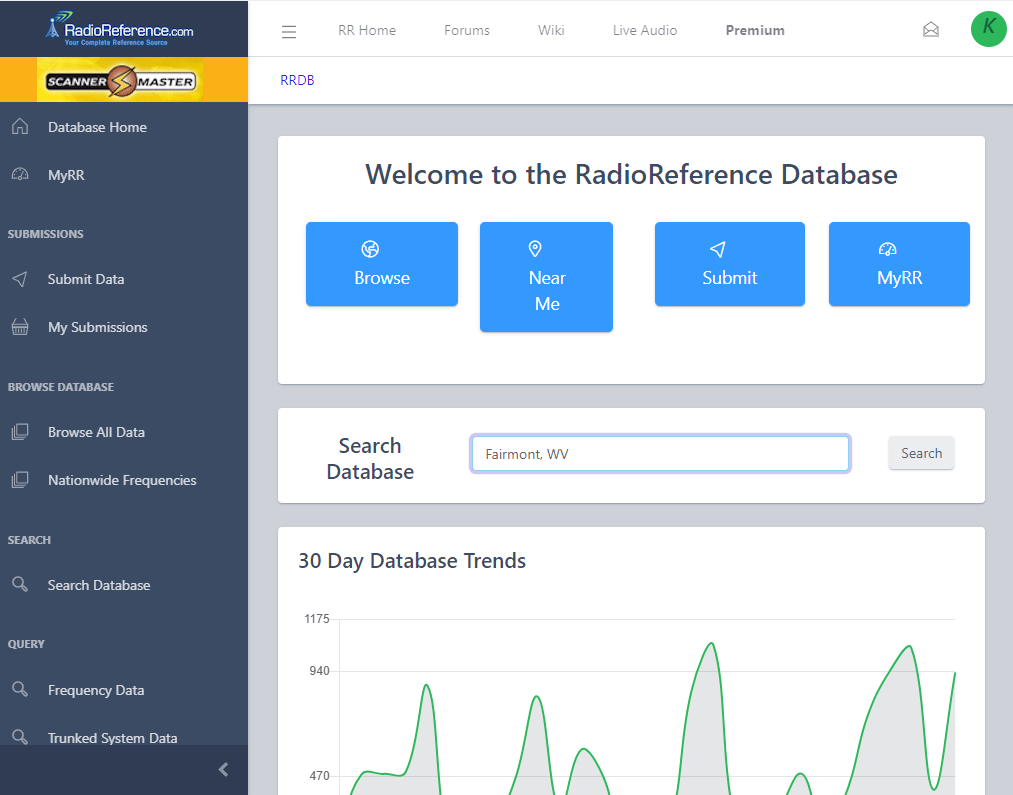
Radio Reference indicates that Fairmont resides in Marion County. I can click other counties via the GUI.
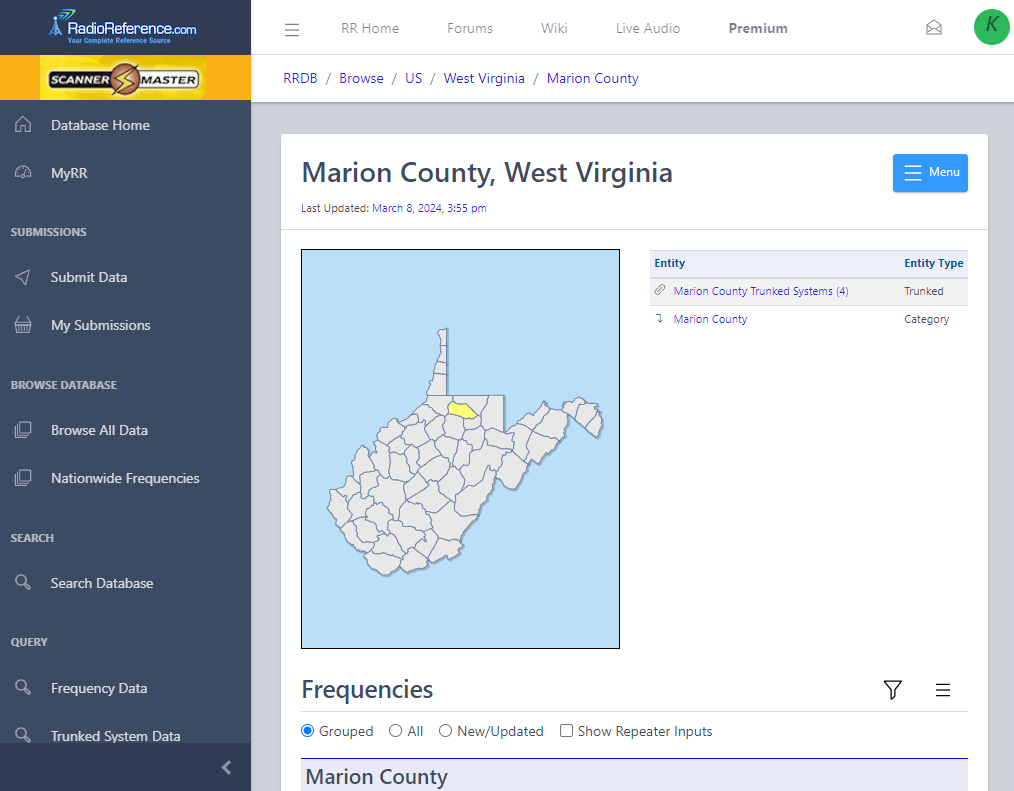
The Hamburger menu icon in the upper right corner provides a link to the Downloads page for Fairmont, West Virginia. On this page, you will find Comma Separate Value (CSV) Data Downloads.
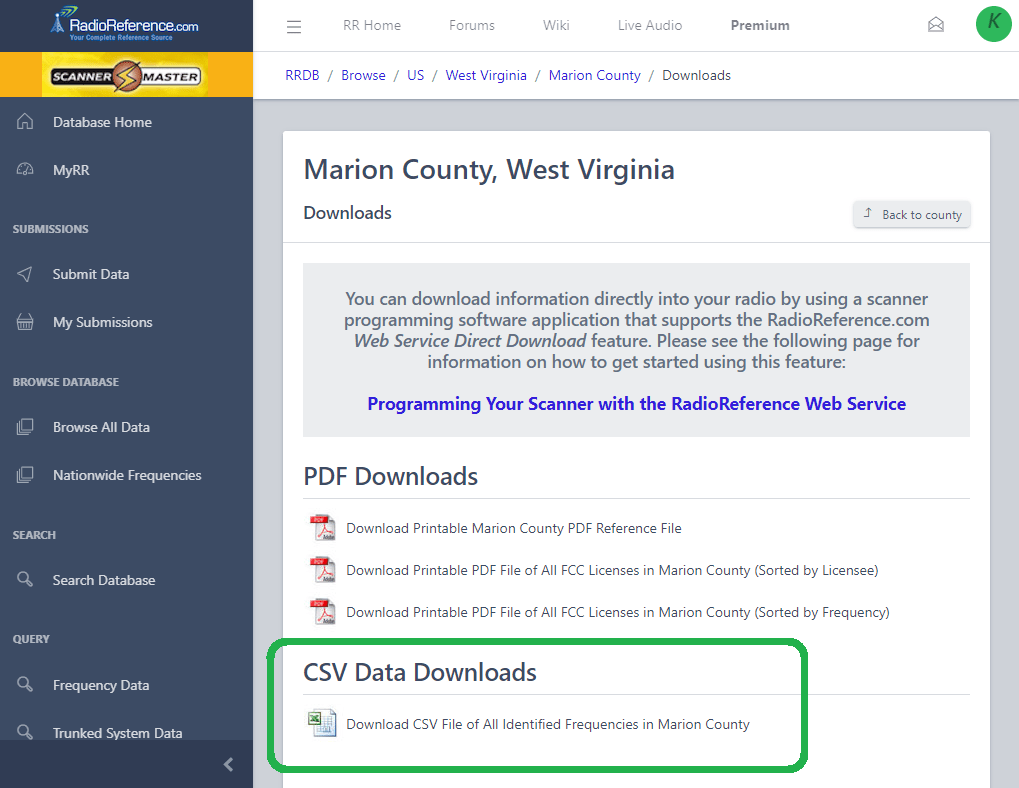
Radio Reference CSV
The downloaded Radio Reference CSV file includes a table with eleven (11) columns. These include:
- Frequency Output
- Frequency Input
- FCC Callsign
- Agency/Category
- Description
- Alpha Tag
- PL Output Tone
- PL Input Tone
- Mode
- Class Station Code
- Tag
Contrast these Column names to the Uniden Bearcat's seven (7) Column Names:
- Name
- Frequency
- Modulation
- CTCS
- Lockout
- Delay
- Priority
Data Prep
Step 1. Drop Columns
The Radio Reference (RR) Schema includes four more columns than the Bearcat (BC) BC125AT Schema.
We must drop columns.
We keep these columns:
- Frequency Output
- Alpha Tag
- PL Output Tone
- Mode
... and drop these columns:
- Frequency Input
- FCC Callsign
- Agency/Category
- Description
- PL Input Tone
- Class Station Code
- Tag
In Excel, use CTRL + Click to select the Frequency Input, FCC Callsign, Agency/Category, Description, PL Input Tone, Class Station Code and Tag columns. Then, right-click and select Delete.
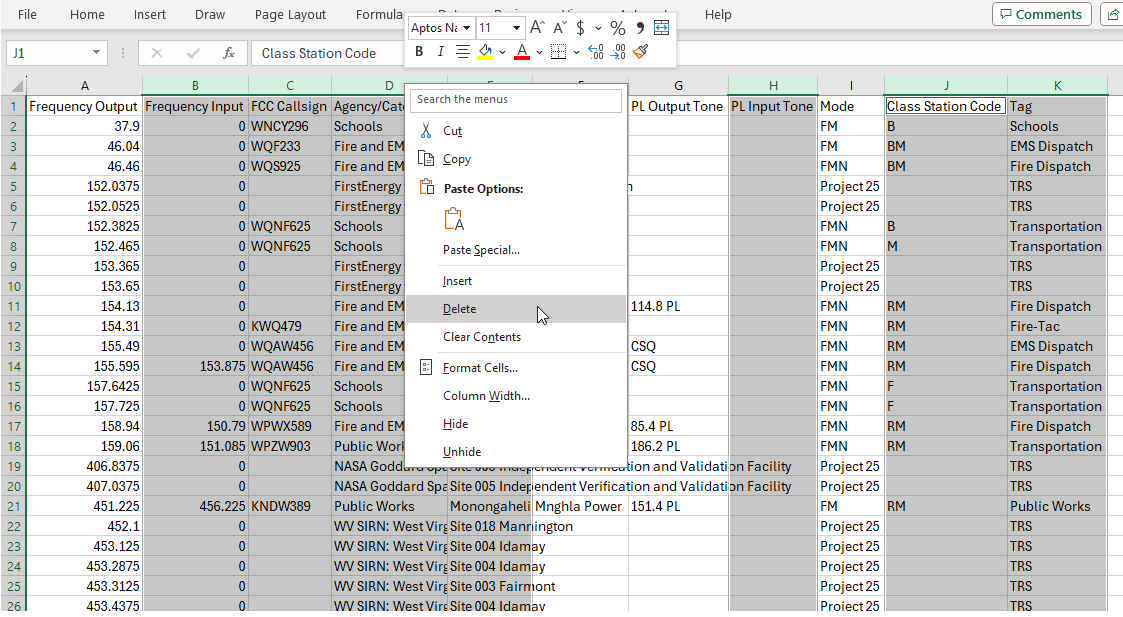
Step 2. Drop Rows
The BC125AT only processes Analog modes.
We must drop rows.
Keep these Analog modes:
- AM
- FM
- FMN
...and drop these Digital modes:
- DMR
- LTR
- Motorola
- NXDN
- P25
- P25E
- Project 25
In Excel, select Data → Filter and check AM, FM, and FMN.
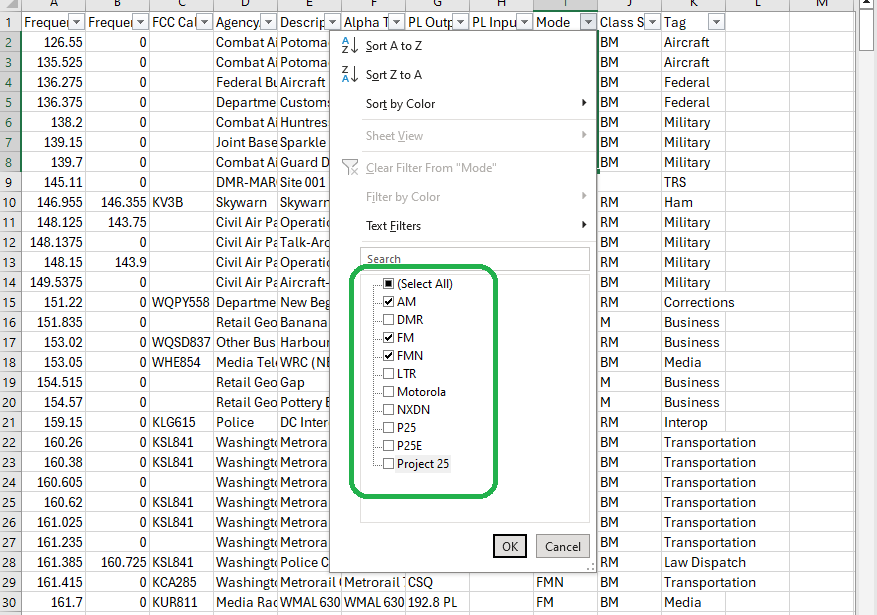
NOTE: Your state may not include all Analog Modes
Step 4. Reorder Columns
The Bearcat BC125AT schema requires the columns to follow a certain order, which follows:
- Alpha Tag
- Frequency Output
- Mode
- PL Output Tone
Use the Right Click, Cut and Paste operation in Excel to reorder the columns.
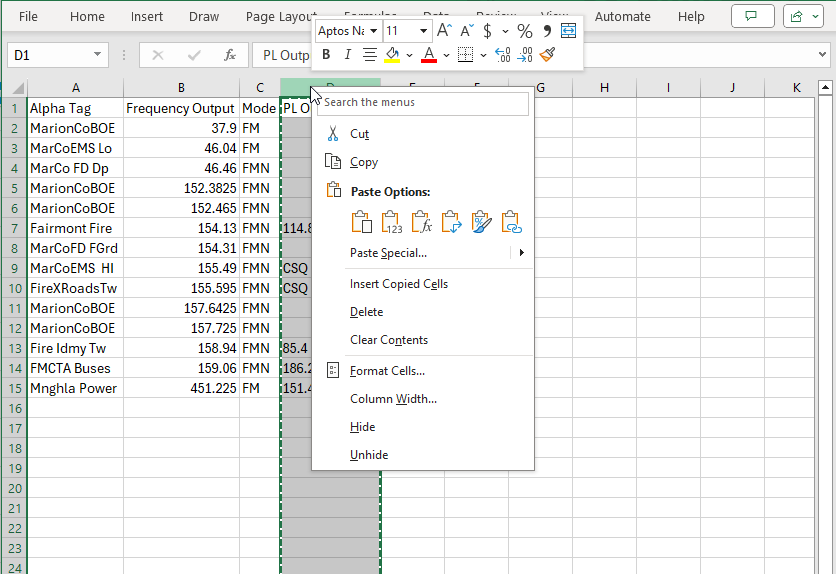
Step 5. Rename RR Columns to BC Columns
Again, the Bearcat BC125AT schema uses different names than Radio Reference.
Rename the columns as follows:
- Name ← Alpha Tag
- Frequency ← Frequency Output
- Modulation ← Mode
- CTCS ← PL Output Tone
Double-click the column headers in Excel to rename.
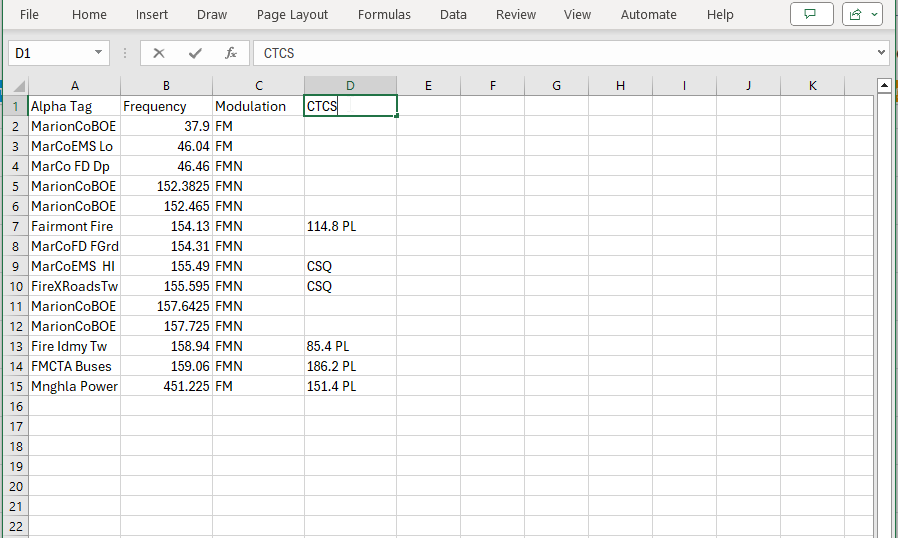
Step 6. Convert DPL, PL, CSQ
Continuous Tone-Coded Squelch System (CTCSS) tone codes allow private channels on a given frequency. CTCSS circuitry mutes users on the channel that use a different tone code.
Motorolla calls this tone squelch operation Private Line, or PL. Radio Reference uses the abbreviation PL to indicate these tones. Uniden uses the nomenclature CTCSS or C. For our input file to work with the Bearcat, we must convert the PL suffix to a C prefix.
For Example:
192.8 PL → C192.8
For Digital-Coded Squelch (DCS) systems, Radio Reference uses the Motorola name, Digital Private Line (DPL). In the BC125AT input file, we must map the DPL suffix to a DCS prefix.
For Example:
265 DPL → D265
Radio Reference, furthermore, also indicates Constant Squelch, or CSQ. This type of operation does not use a tone. On the Bearcat input file, therefore, we can leave those fields blank.
For Example:
CSQ → \<Blank>
The Excel TEXTSPLIT function splits the number from text, where appropriate.
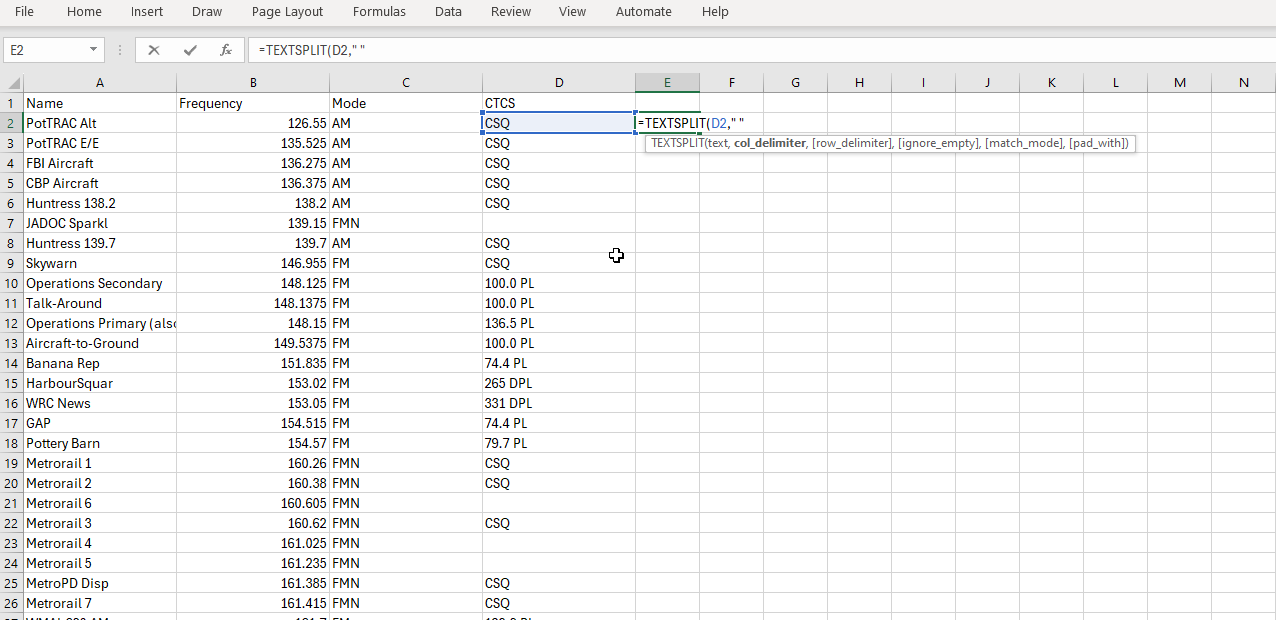
I select the field for the operation and set the Delimintor to SPACE.
=TEXTSPLIT(D7," ")
I use Nested IF functions to apply a C or D prefix, given a PL or DPL suffix, respectively.
=IF(F18="PL",CONCAT("C",E18),IF(F18="DPL",CONCAT("D",E18),""))
I demonstrate the function on the Suffolk County, NY table, since that table includes PL, DPL, and CSQ datum.
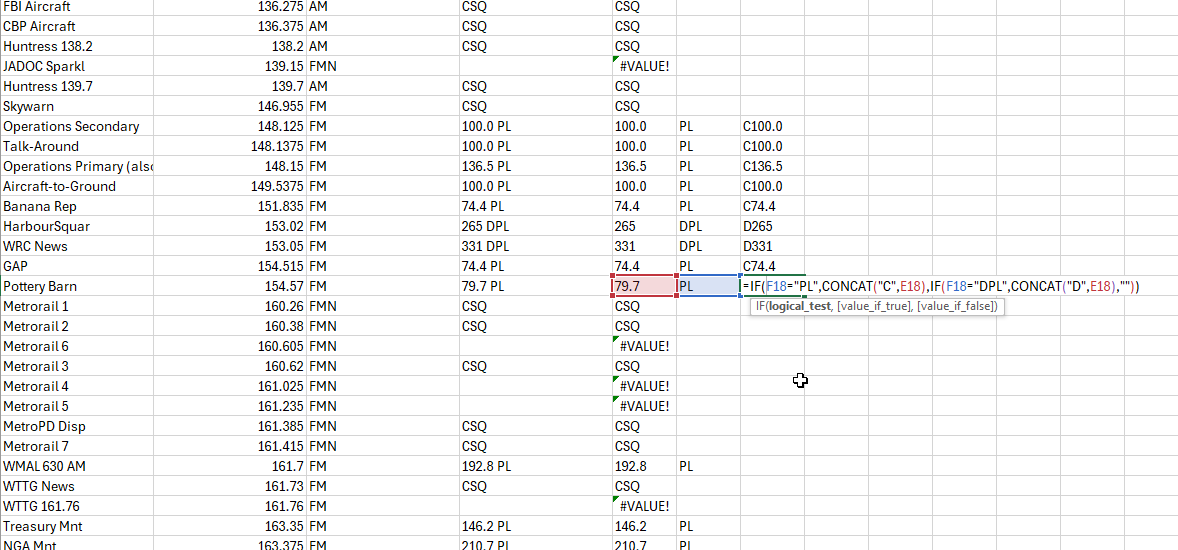
Step 7. Convert Frequency
Radio Reference uses MHz and the Bearcat uses Hz for units. Multiply the Frequency entries in the Radio Reference table by 100,000 or 1e6.
Frequency ← Frequency x 1e6
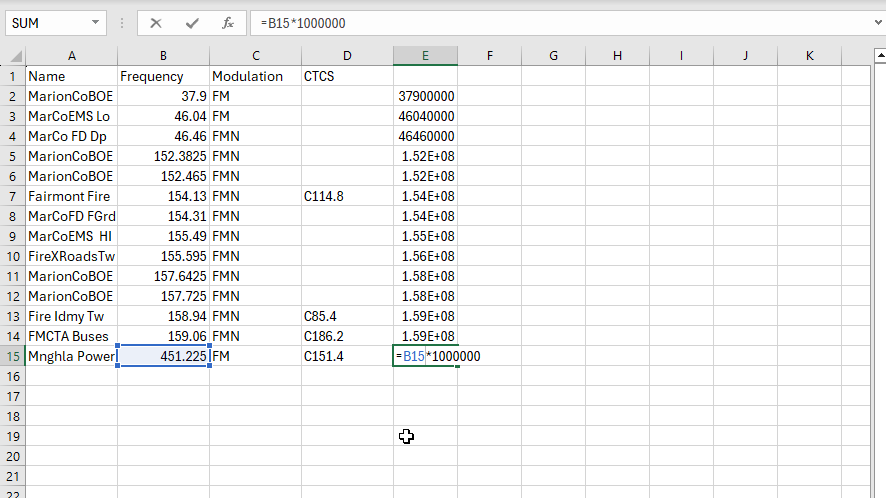
Step 8. Add Bearcat Columns
Paste in three new columns to match the Bearcat BC125AT schema.
- Lockout ← All "Off"
- Delay ← All "2"
- Priority ← All "Off"
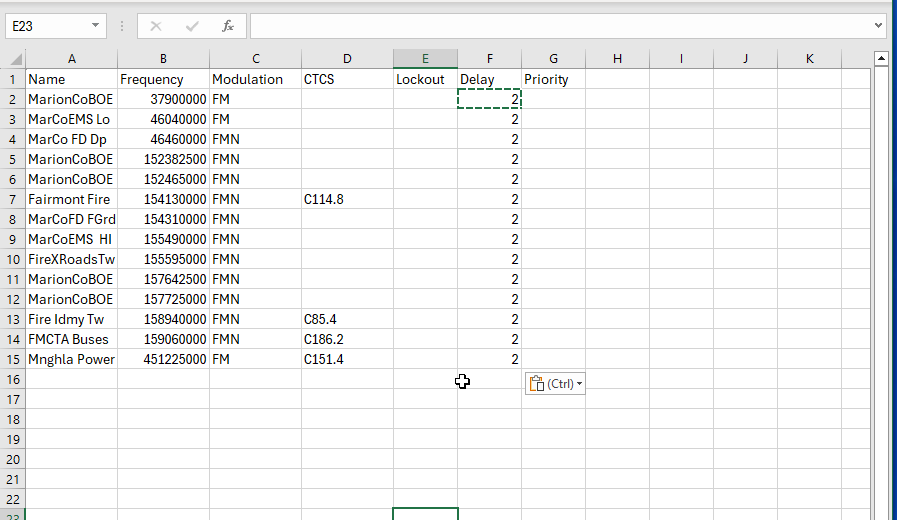
Step 7. Open the Bearcat Input File
Open the Bearcat input file in a text editor to view the format. You see configurables at the top, followed by ten banks in series.
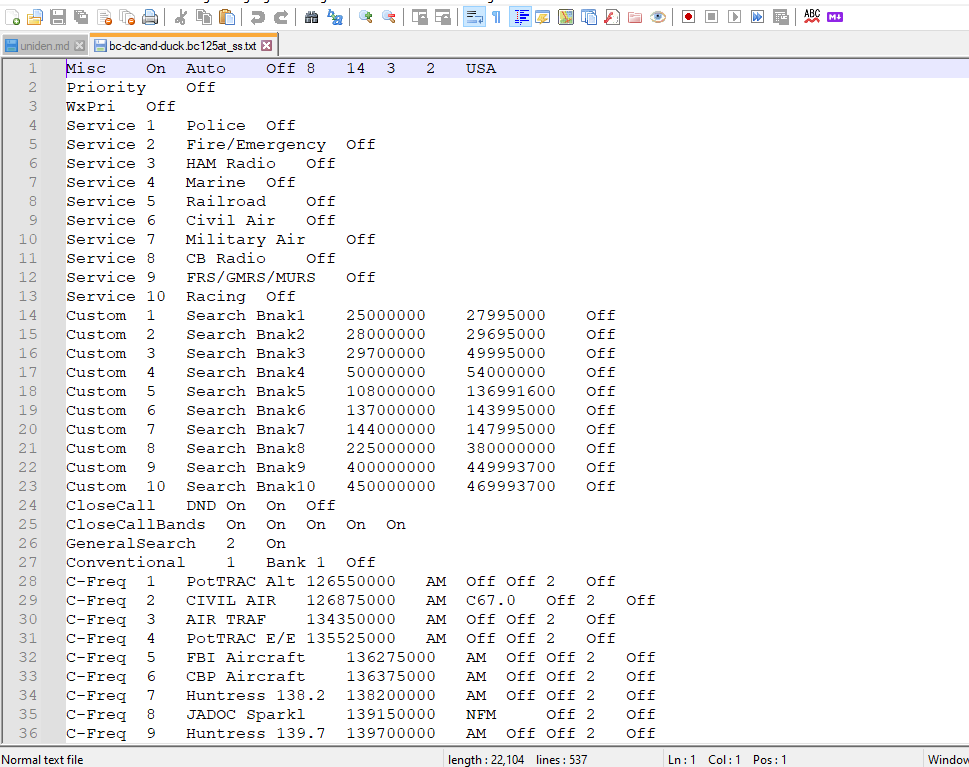
Open Excel and click Data → From File → From Text/CSV.
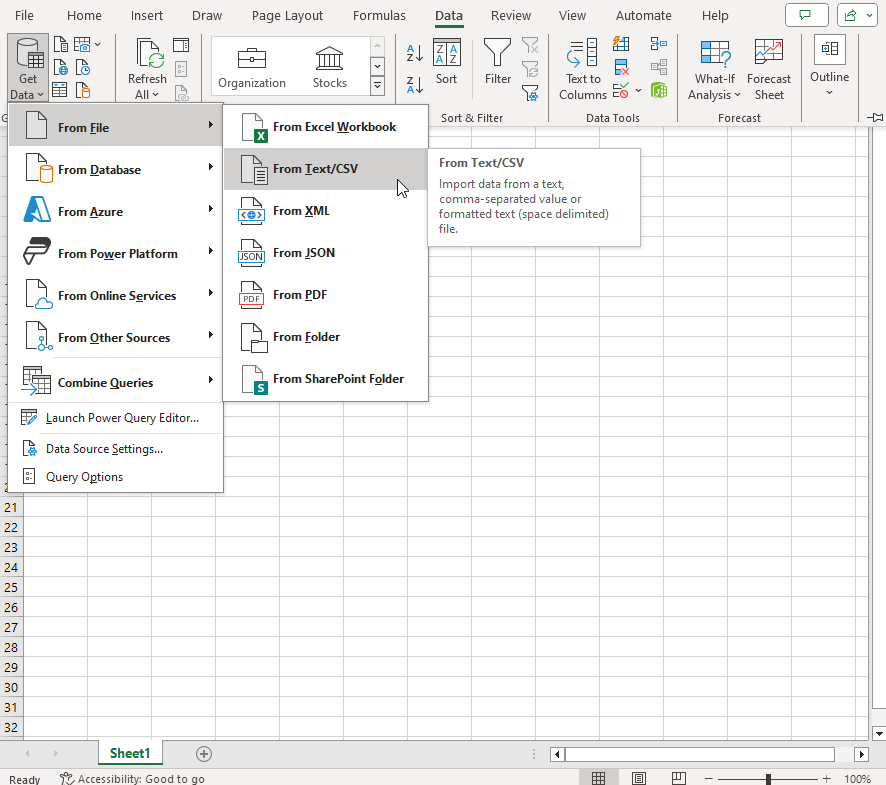
Select your Bearcat .bc125_at file, and Excel previews the data.
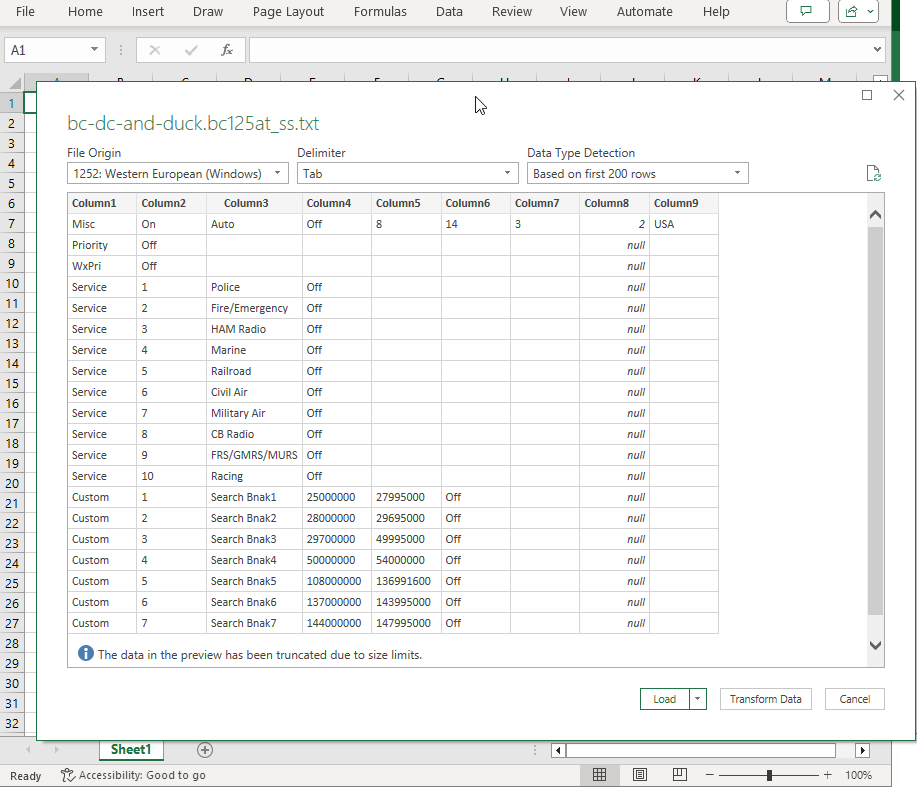
Click Load and Excel imports the data.
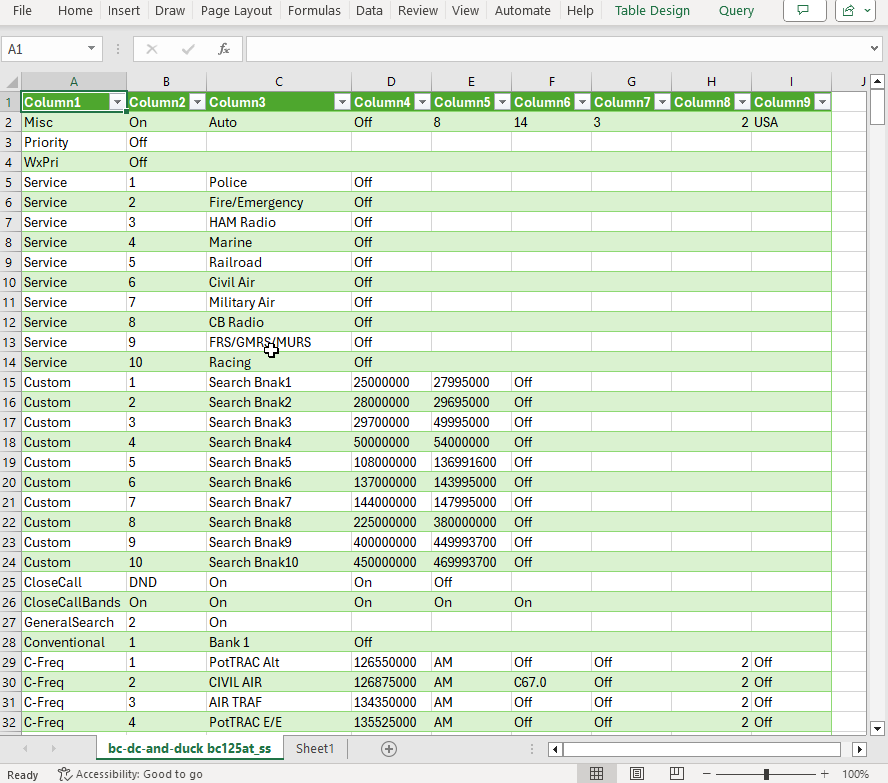
Scroll down to find an empty bank. I choose Bank 7 because I have DC frequencies in Banks 1-5 and Duck frequencies in Banks 9-10.
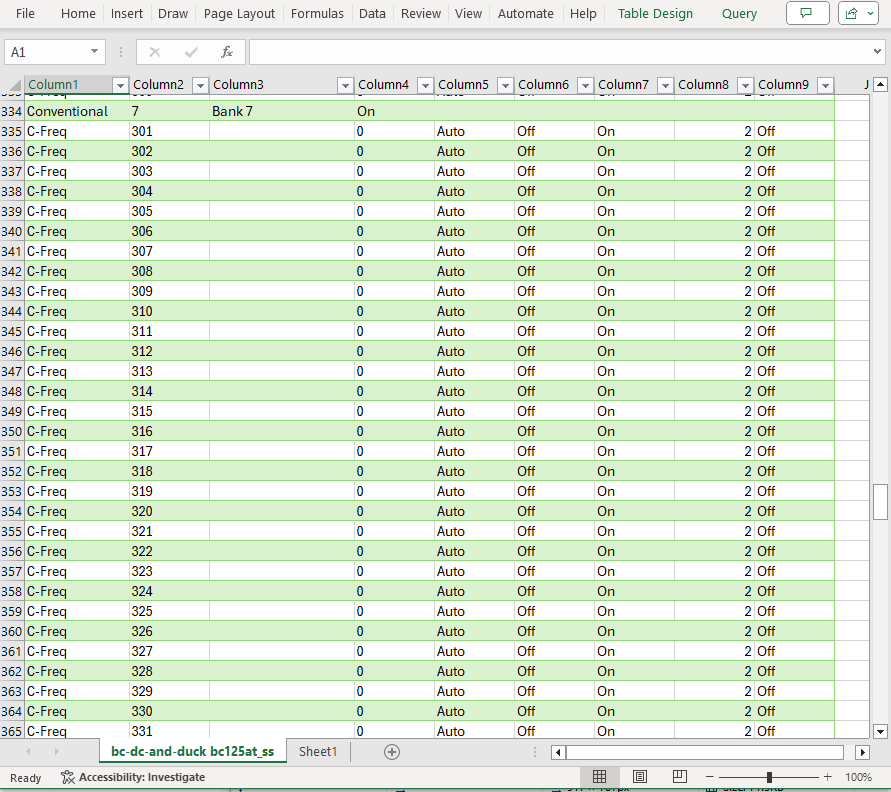
Open the spreadsheet that includes the Radio Reference data that you wrangled into the Bearcat format. Copy the data and paste it into the destination Bearcat input file. In this example, I paste in my Marion County, WV data.
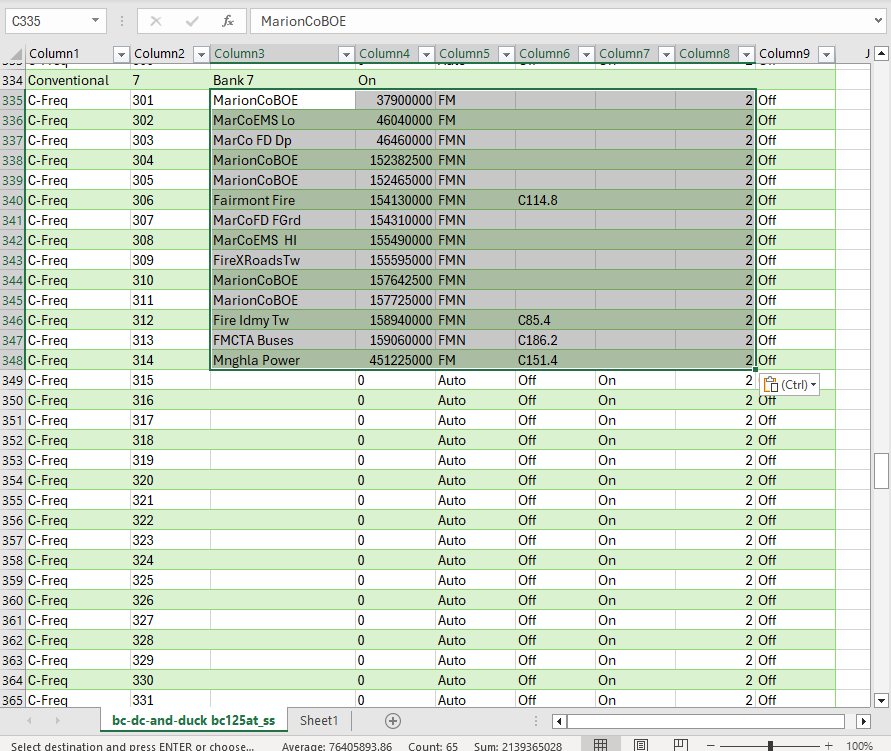
In Excel, Save to Tab Delimited Text. The final file follows. Note the addition of Marion County, WV data in Bank 7.
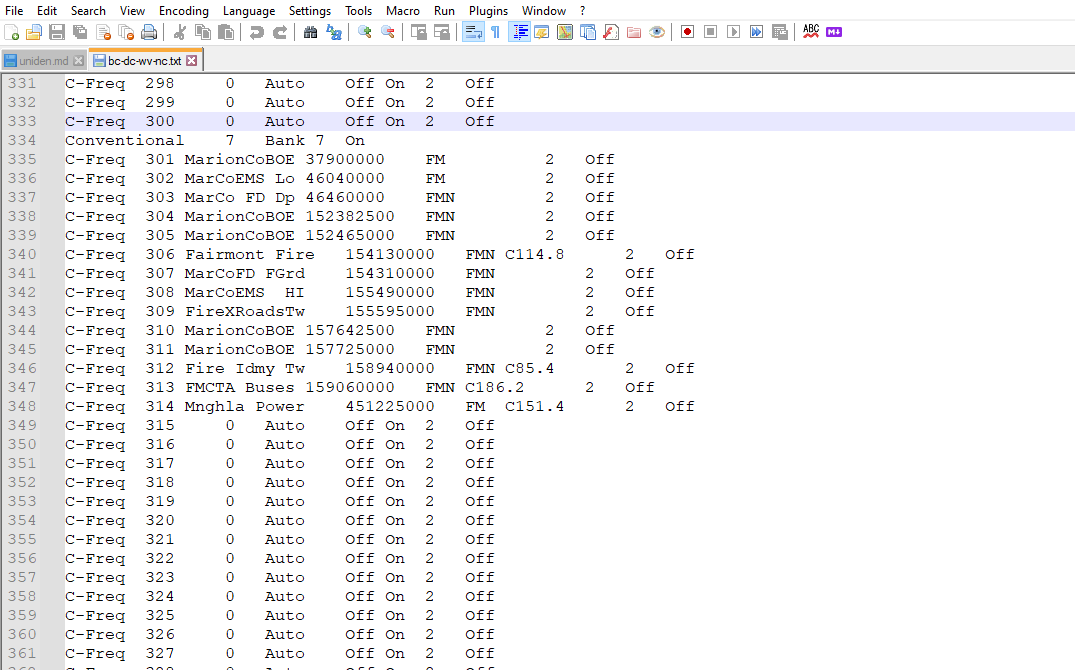
Change the extension to .bc125at_ss and load the file into your BC125AT SS application.
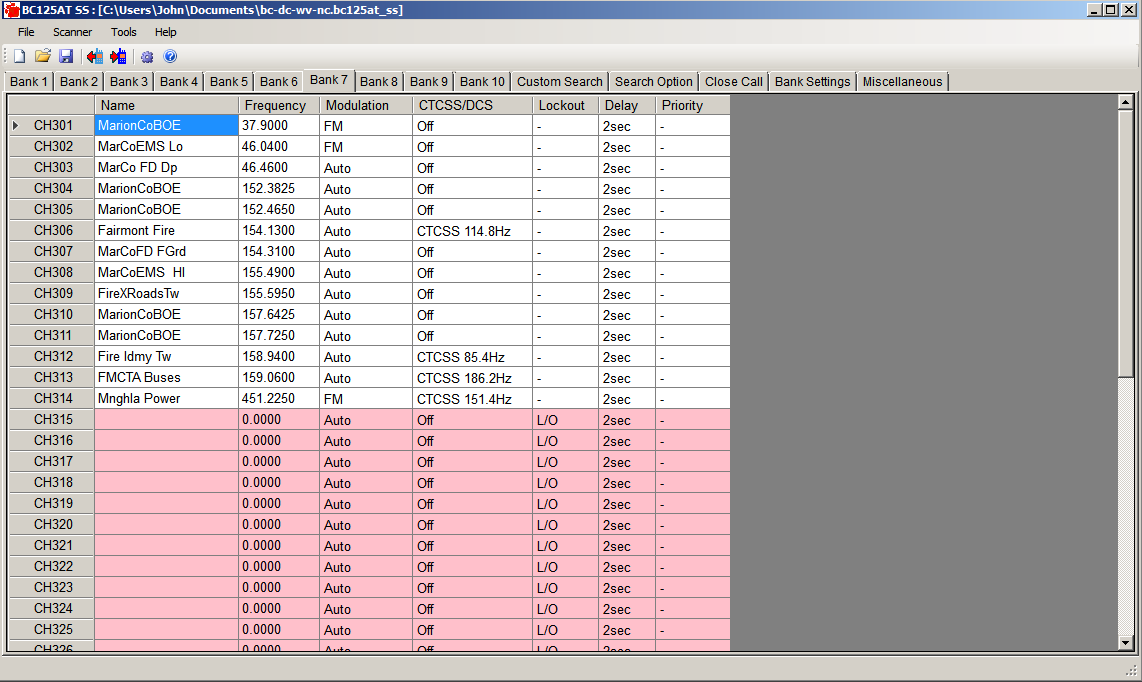
Write the data to your Scanner.
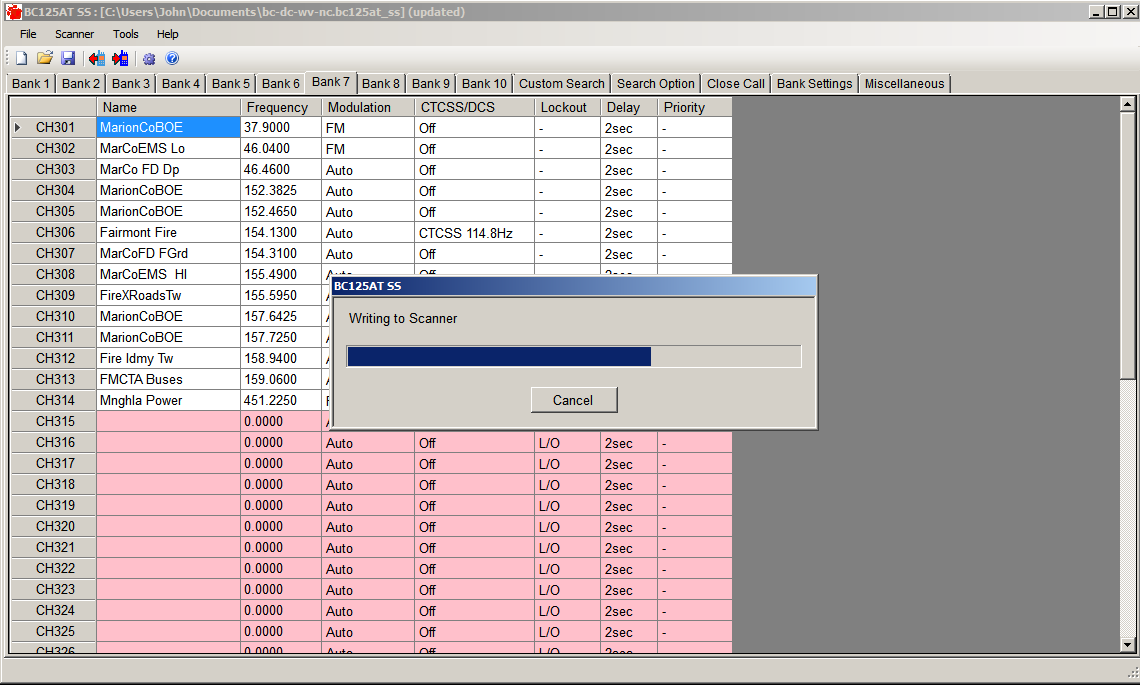
Your bearcat now includes the new frequencies!
